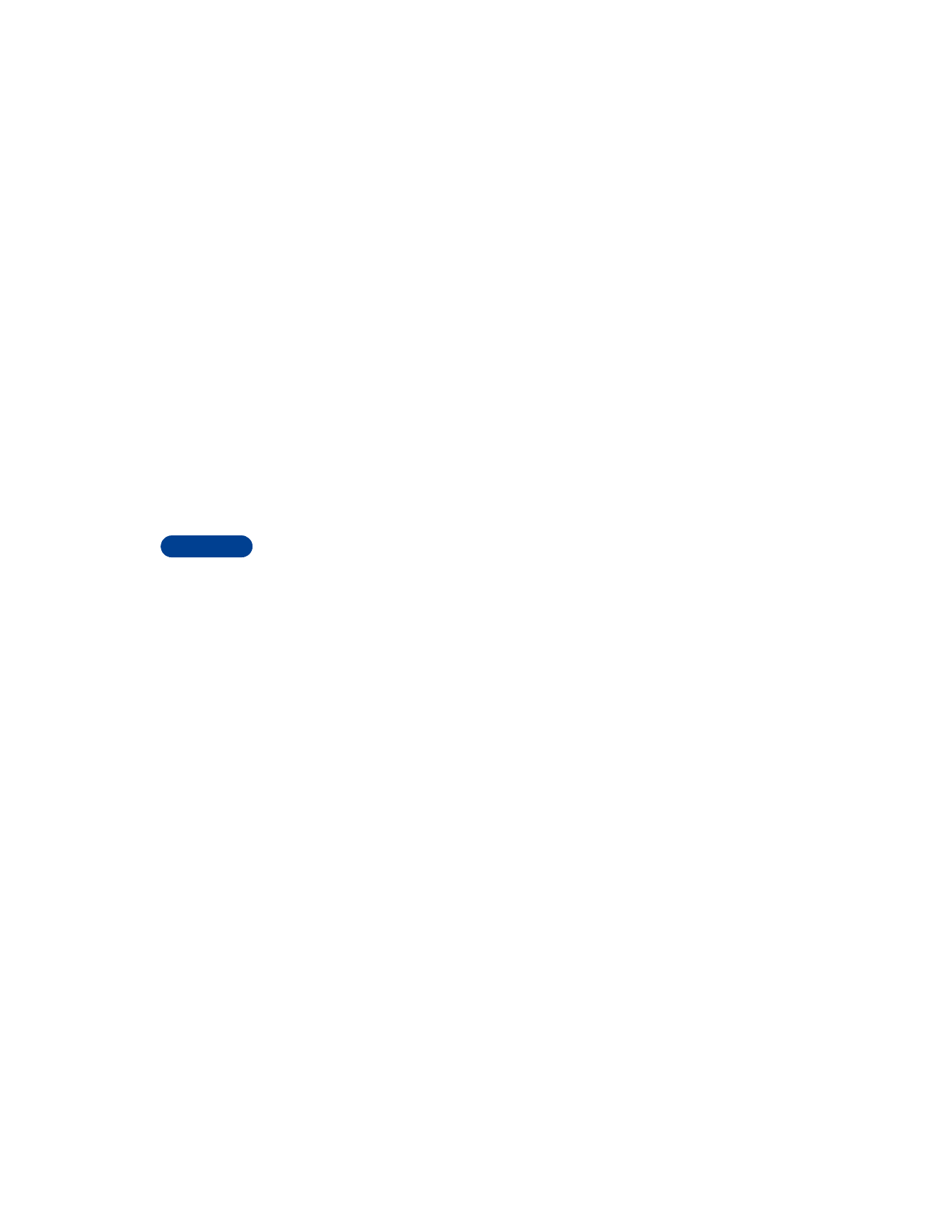
View call costs
1
Press Menu 2 6 (Call log > Call costs).
2
Scroll to Last call units (cost of last call, or current call if applicable)
or All calls units (cost of all calls since counters were last reset).
Clear call cost counters
1
Press Menu 2 6 3 (Call log > Call costs > Call cost settings).
2
Scroll to Clear counters, then press Select.
3
Enter your PIN2 code, then press OK. See “About security codes” on
page 87.
Show costs in units or currency
This feature allows you to choose either units or currency when the phone
shows call costs.
•
You need a PIN2 code for this feature. For more information, see
“About security codes” on page 87.
•
If you choose charging units, contact your wireless service provider
for information about the cost of a charging unit.
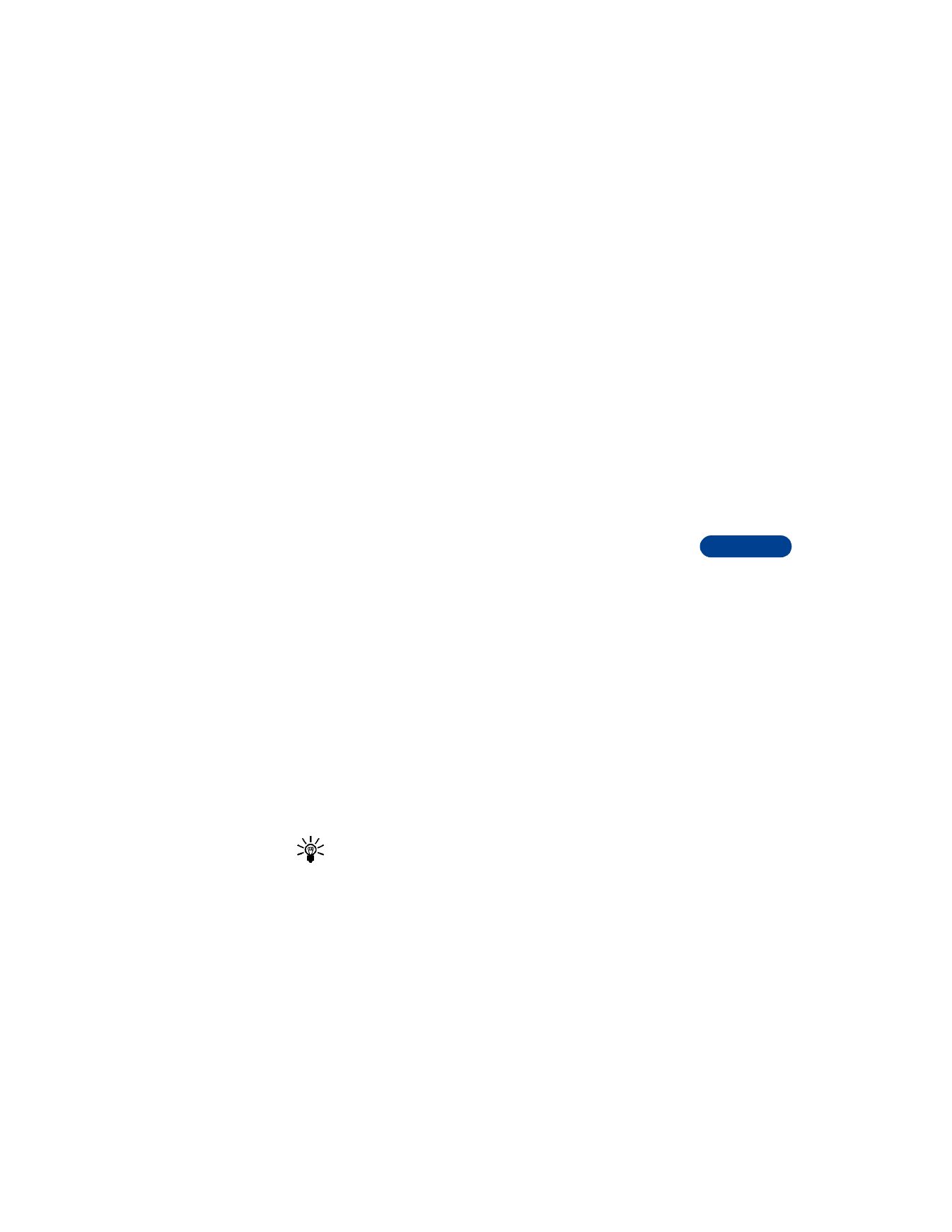
[ 49 ]
Check call history
9
•
This feature appears only if supported by your service provider and
SIM card.
1
Press Menu 2 6 3 (Call log > Call costs > Call cost settings).
2
Scroll to Show costs, then press Select.
3
Enter your PIN2 code, then press OK.
4
Scroll to Currency or Units, then press Select.
5
If you select Currency:
Your phone prompts you to enter a home unit price and a currency name.
If you select Units:
•
A confirmation note appears.
•
If you chose units, call costs and call cost limits are measured in
charging units as agreed to by your service provider.
Limit your call costs
This feature allows you to set a limit for the cost of calls if this function
is included in the SIM card. The functionality may vary depending on the
network. When the limit you set is reached, no calls can be made except
for emergency calls.
SET A LIMIT
1
Press Menu 2 6 3 (Call log > Call costs > Call cost settings).
2
Scroll to Call cost limit and press Select.
3
Enter your PIN2 code (see “About security codes” on page 87), then
press OK.
4
Scroll to Set, then press OK.
5
Enter the number of charging units or currency, then press OK.
Tip: Press # to insert a decimal point.
The number of remaining units is shown when the screen is clear.
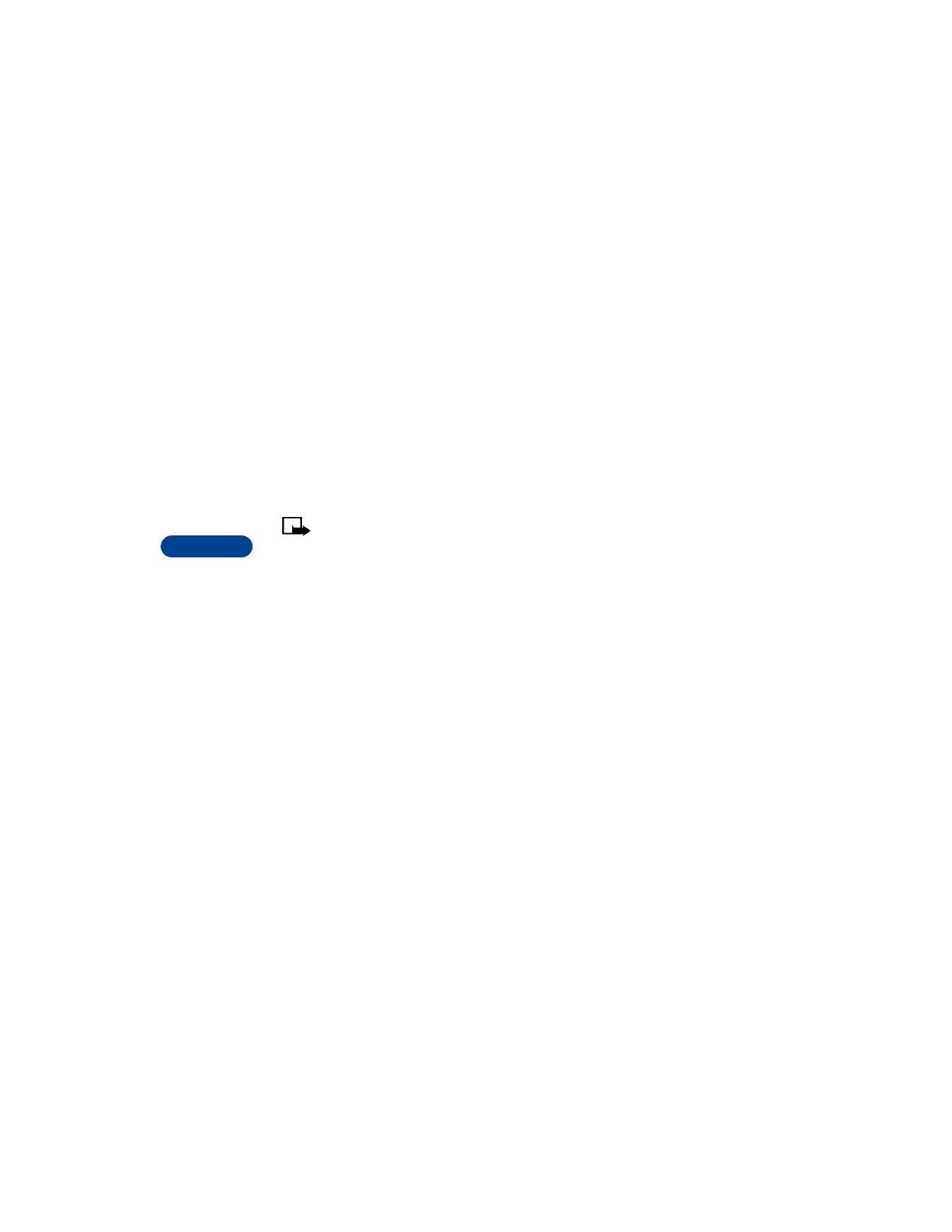
9
[ 50 ]
REMOVE A LIMIT
1
Follow steps 1 and 2 above.
2
Scroll to Off, then press OK.
• CHECK DATA CALLS
In addition to keeping track of voice calls, your phone’s call log records
information about data calls. You can check the amount of data transferred
over the network via GPRS. You can also keep track of how much time you
spend online.
Check the data counter
Note: All data counters are displayed in bytes.
1
Press Menu 2 7 (Call log > GPRS data counter).
2
Scroll to the information you are interested in viewing. Your options
include the following:
•
Data sent in last session
•
Data received in last session
•