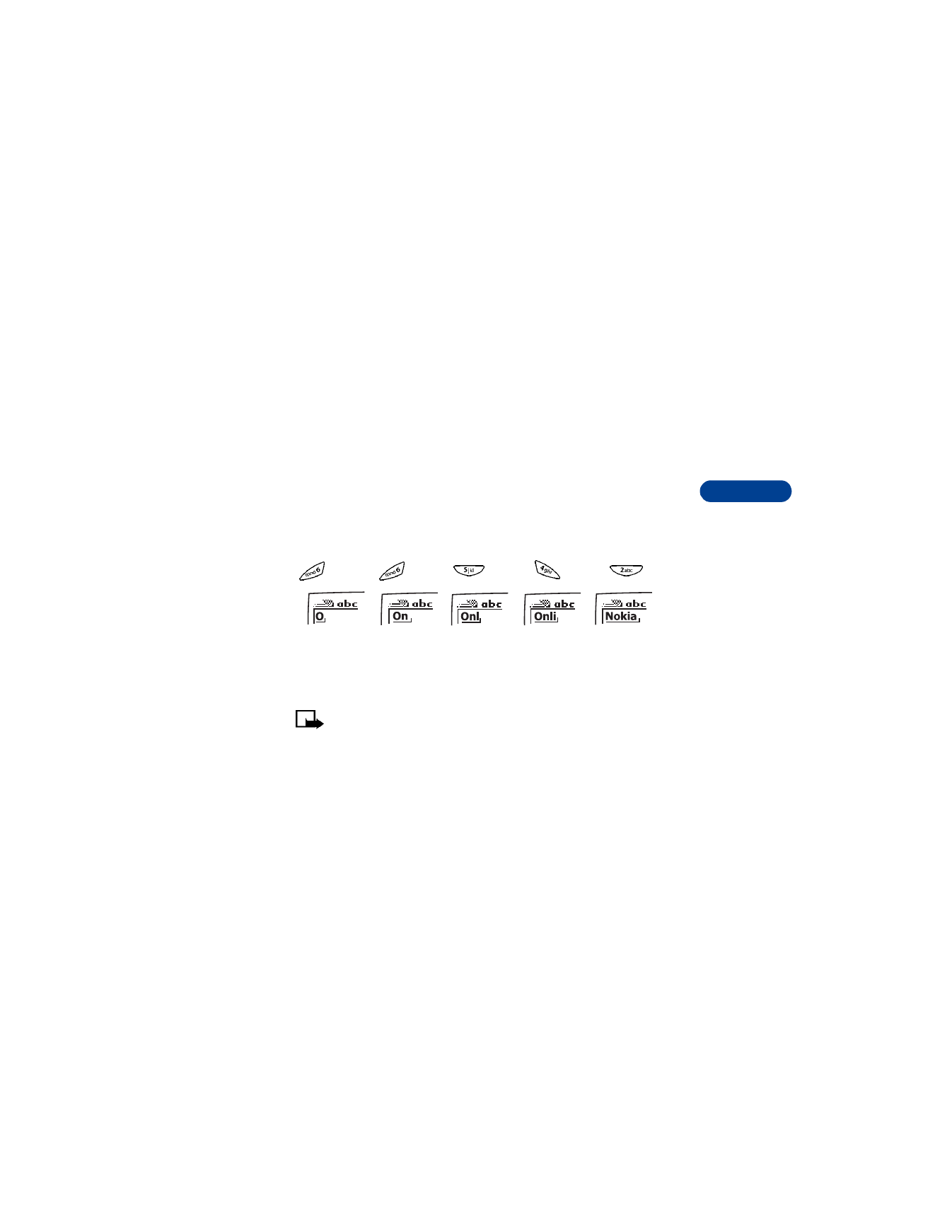
Press Options, scroll to Predictive text, then press Select.
4
Scroll to the language you want, then press Select.
The display shows the above words for each key pressed
.
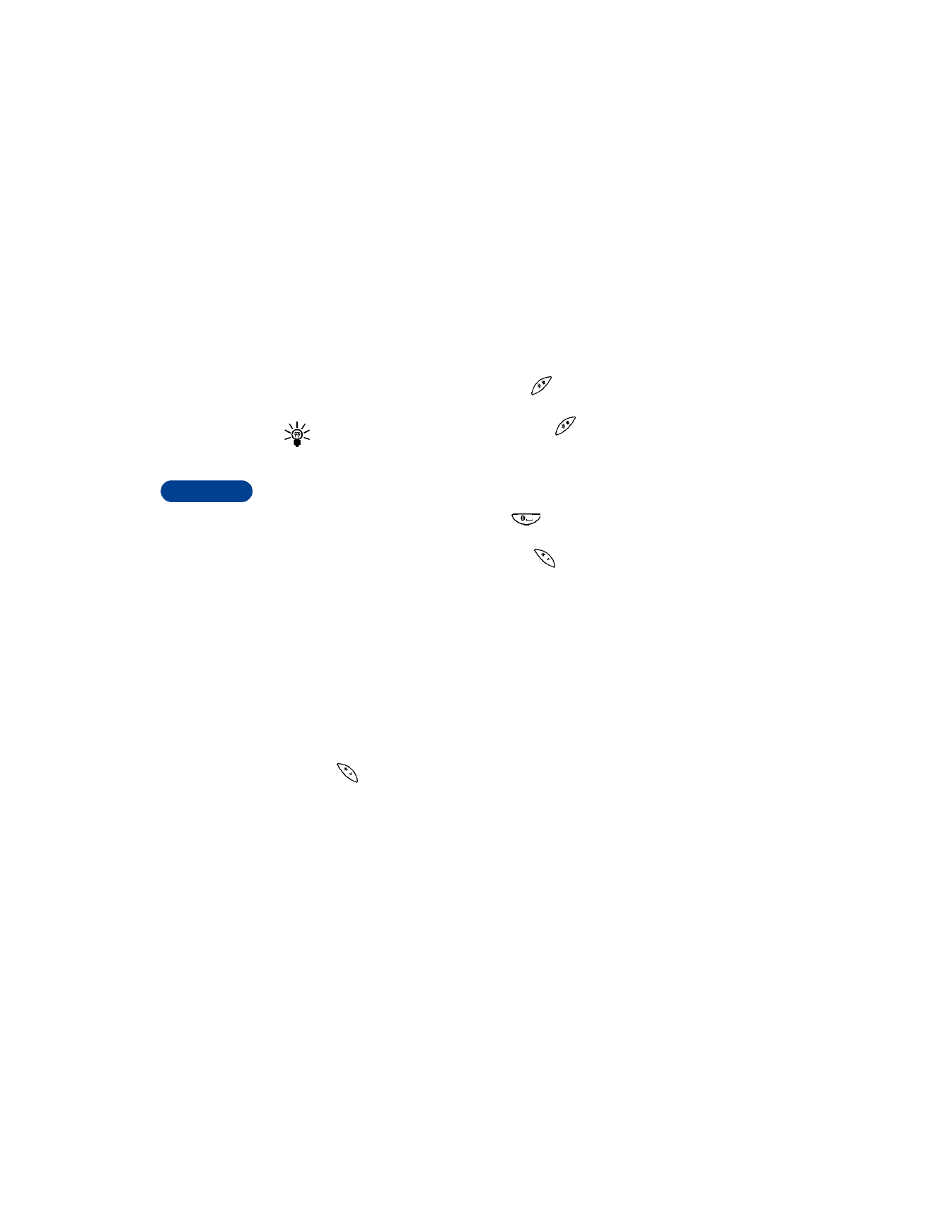
7
[ 36 ]
Turn off predictive text
•
To switch from predictive text input to ABC mode, repeat steps 1 - 3
above, then select Prediction off. OR
•
While writing the message, quickly press
twice to switch
between predictive text input and ABC mode.
Tip: Your key presses must be quick! Press
2 times in about
1.5 seconds.
Write words using predictive text
•
Press the number key that corresponds to the letter you want to enter.
•
If the displayed word is correct, press
to accept the word and
add a space.
•
If the displayed word is not correct, press
to see the other
possible matches.
•
If the word you are trying to write is not in the dictionary, a question
mark appears.
•
To see how many characters you have left for your message, refer to
the counter in the upper right corner of the screen.
•
Refer to “Use predictive text shortcuts” on page 37 for more details.
Add a new word to the dictionary
If the word you are trying to enter does not show up as a possible match,
you can add the word to the dictionary.
1
Press
repeatedly until Spell appears in place of Options.
2
Press Spell, then enter the word(s) using ABC mode.
3
Press Save to add the word to the dictionary.
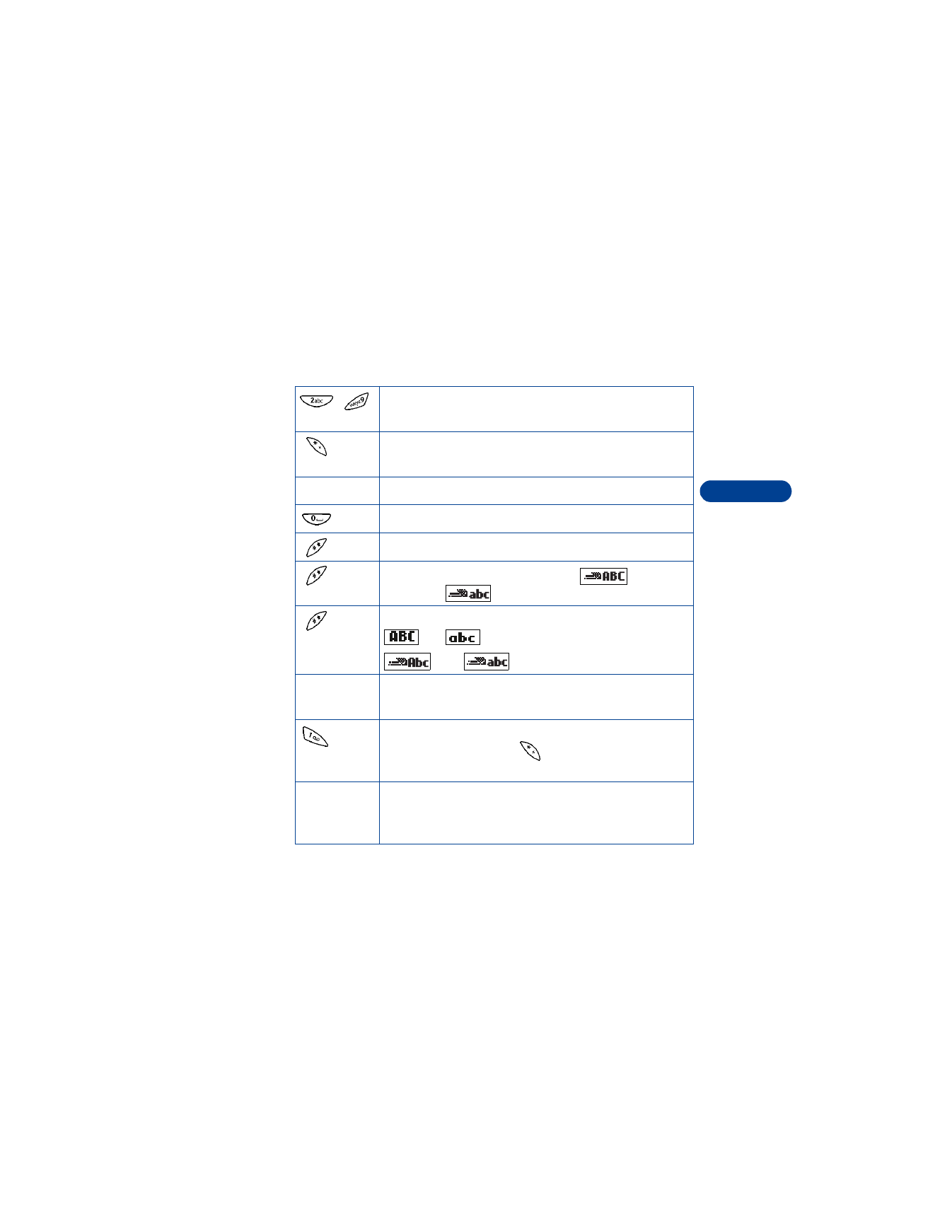
[ 37 ]
Enter letters and numbers
7
Use predictive text shortcuts
Press Menu 01 1 (Messages > Write message) to write messages using
the following shortcuts.
-
Use letter keys for word entry. Press each key only once
for each letter.
Press to view the next matching word if the underlined
word is not the word you intended.
Spell
Press to add a new word to the dictionary.
Press once to accept a word and add a space.
Press and hold to enter a number.
Press to change the character case.
indicates
uppercase.
indicates
lowercase.
Press twice to select predictive input or ABC mode.
and
indicate ABC mode.
, and
indicate predictive text input.
Clear
Press once to delete the character to the left of the
cursor.
Press once to add a punctuation mark. To change the
underlined symbol, press
repeatedly until the
desired symbol appears.
The maximum number of characters available appears in
the top right corner of the screen and counts down for
each character added.
160
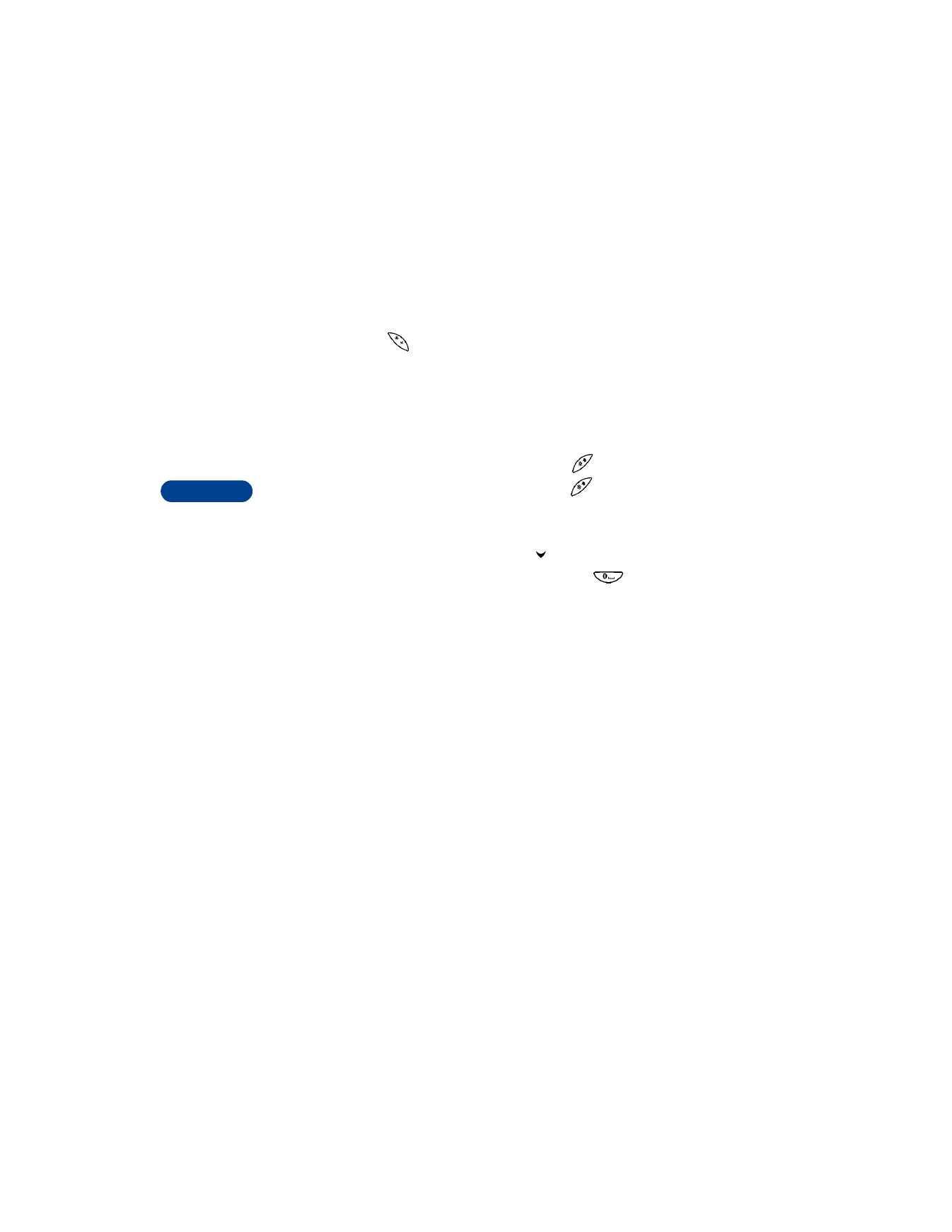
7
[ 38 ]
Insert symbols
1
Press and hold
until the symbol screen appears.
OR
Press Options and scroll to Insert symbol.
2
Scroll to the desired symbol and press Insert.
Insert numbers
1
To add a number to the message, press and hold
.
2
Key in the desired numbers, then press and hold
to return to
ABC mode.
Write compound words
1
Write the first part of the word and press
to accept it.
2
Write the last part of the compound word and press
to enter
the word in memory.
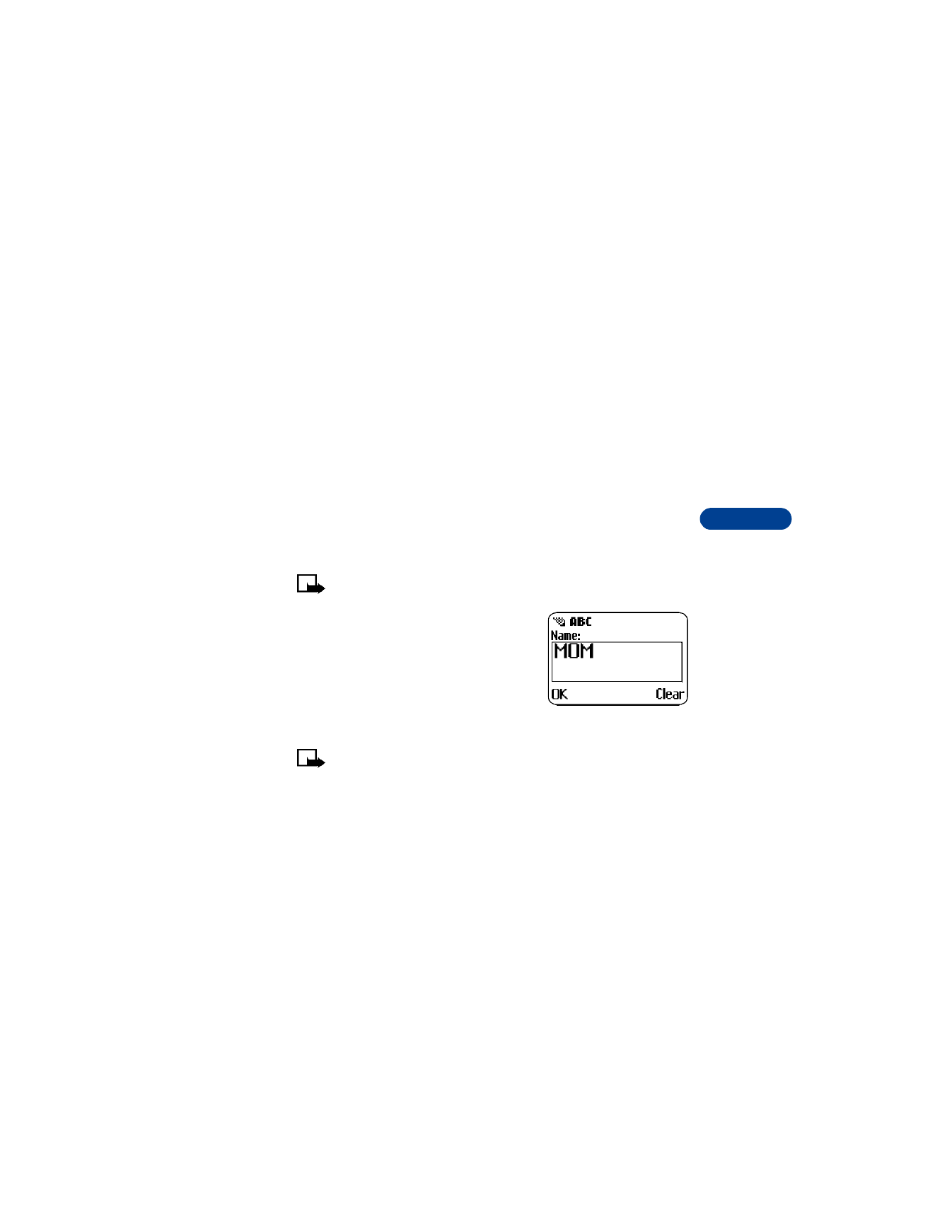
[ 39 ]