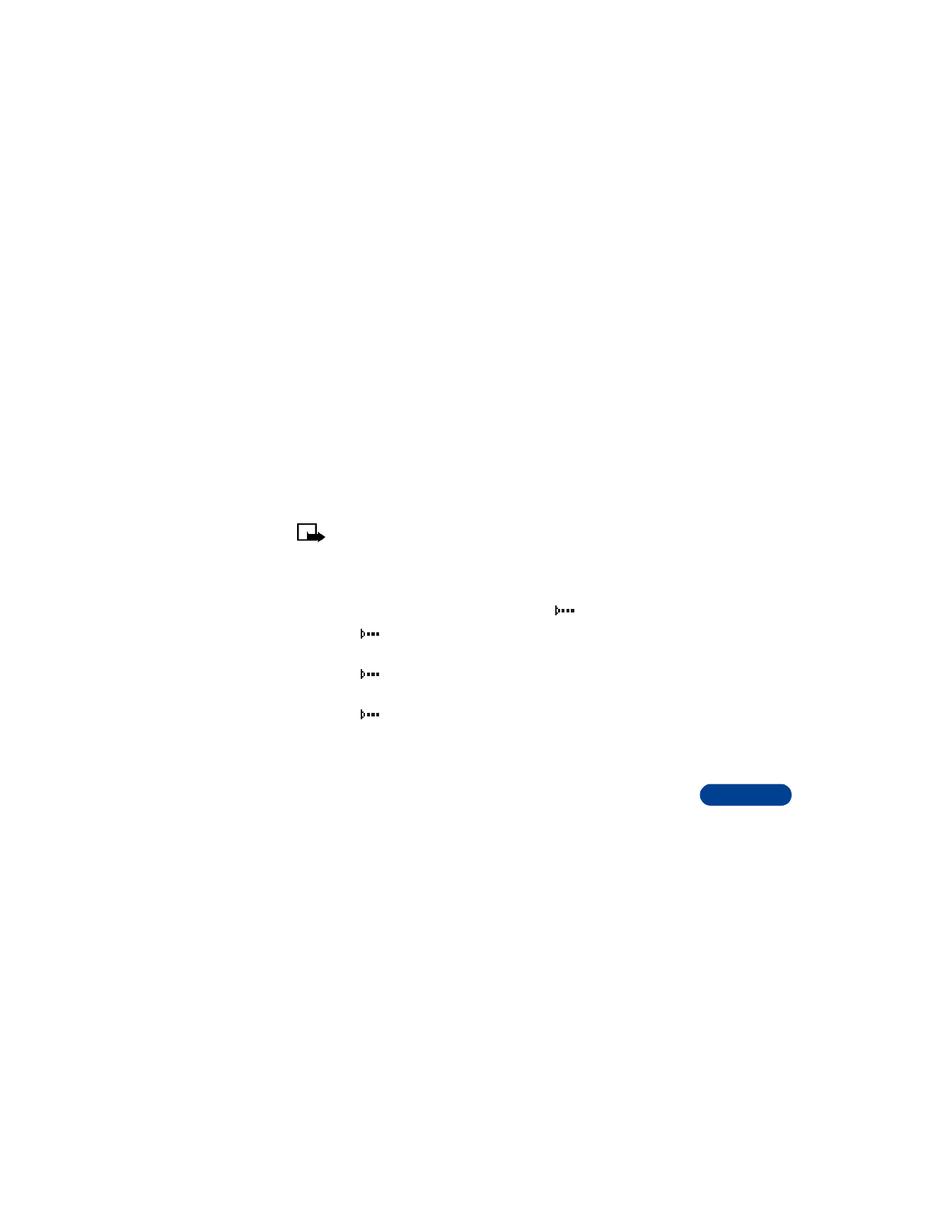
To receive information on your phone, press Menu 9 (Infrared) and
then press Select.
3
Have the user of the sending device select the desired IR function to
start data transfer.
If data transfer is not started within 2 minutes, the connection is
cancelled and will have to be restarted.
Note: You do not have to “turn off” the IR function in your phone.
After data transfer, the IR connection automatically drops after
about 2 minutes.
Check the status of an IR connection
The status of an IR connection is indicated by
.
•
When
is displayed continuously, there is an IR connection
between your phone and the other device.
•
When
blinks, your phone is trying to establish a connection
with the other device or a connection has been lost.
•
When
is not displayed, no IR connection exists.
• SEND AND RECEIVE INFORMATION
You can transmit information in your phone by infrared (IR) using the
industry-standard v.card format. You can send and receive business cards
(v.card format) to another compatible phone, to a PC running the appropriate
software, or to other compatible IR-equipped handheld devices.
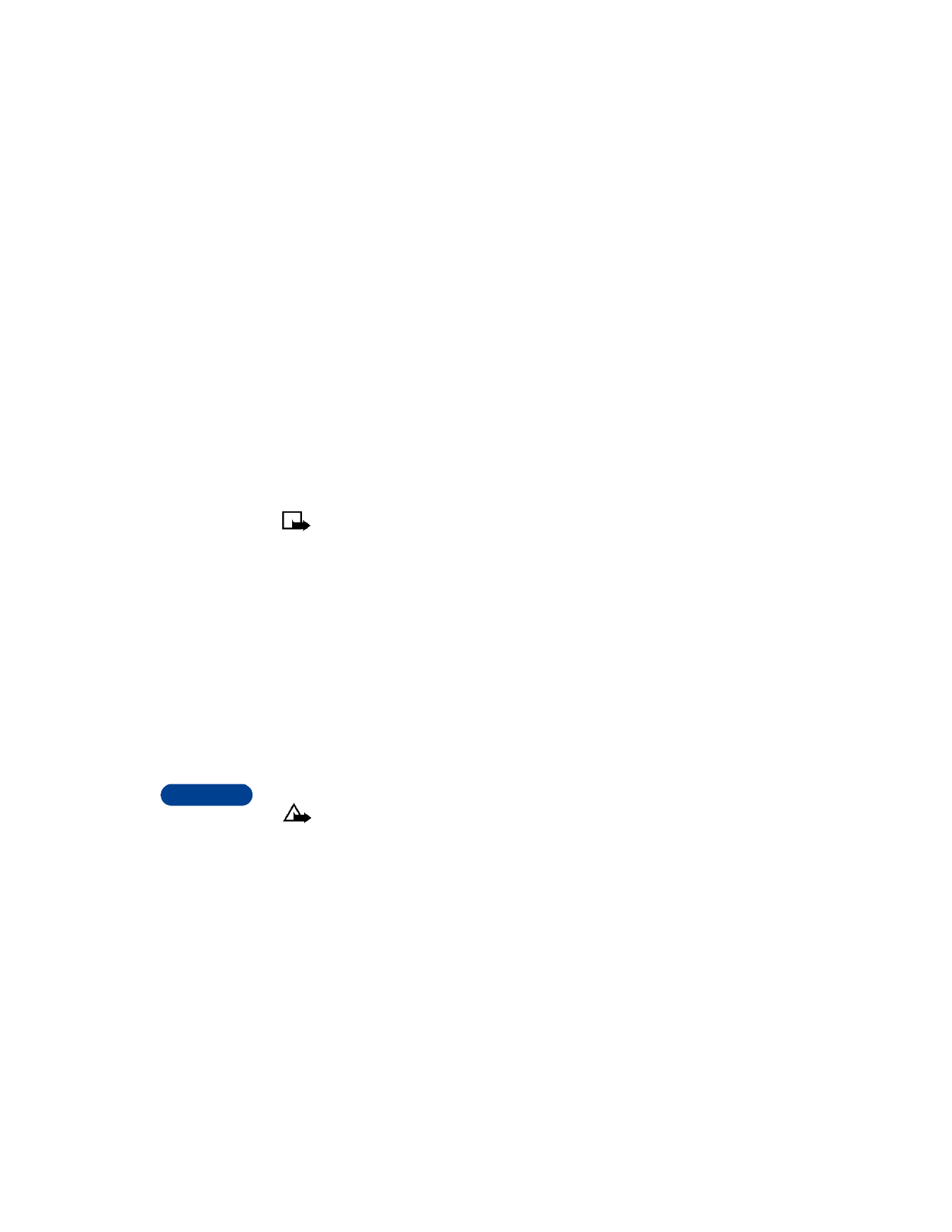
18
[ 128 ]
Send a business card to another device
First, make sure that the other phone or device is set to receive data via
its IR port. Refer to the user guide for the receiving device for more
information on setting up IR communications.
1
Recall the name from your phone book.
2
Press Details, if shown, or skip to Step 3.
3
Press Options.
4
Scroll to Send bus. card and press Select.
5
Scroll to Via infrared and press OK.
Note: If you have more than one number or text information to
send, choose Primary no. or All details, then press Select.
The phone sends the business card through its IR port.
Receive a business card from another device
You can receive business cards from another compatible phone.
1
Point the IR ports at each other.
2
Press Menu 9 (Infrared).
3
When you see the message Business card received, press Show.
4
Press Options, scroll to Save or Discard, then press OK.
•
If you press Save, you see the confirmation message Business
card saved.
•
If you press Discard, you see the question Discard business card?
Press OK to delete the card.
Caution: If you press Exit at any time before saving the business
card, the business card will be deleted!
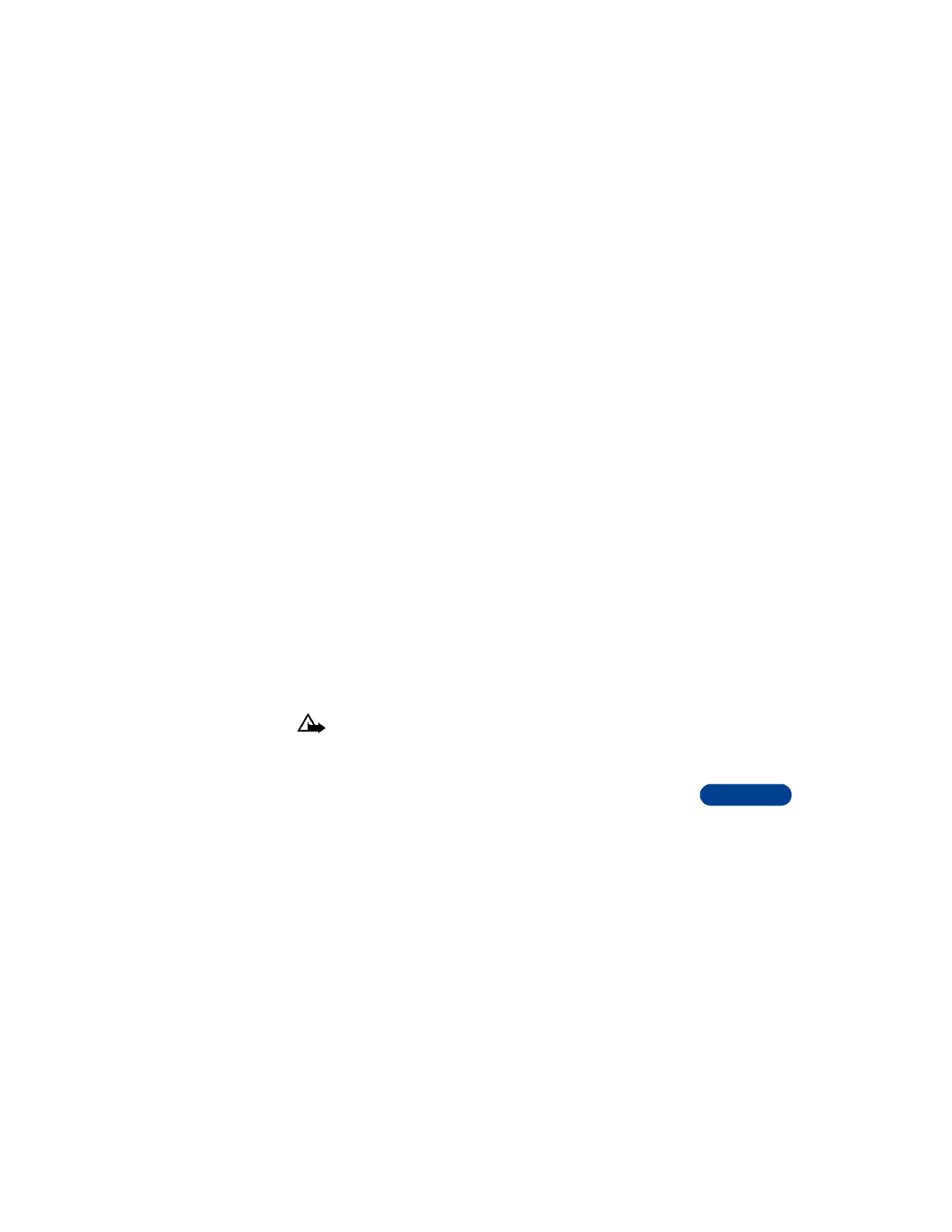
[ 129 ]
Your phone and other devices
18
Send calendar notes to another device
First, make sure that the other phone or device is set to receive data via
its IR port. Refer to the user guide for the receiving device for more
information on setting up IR communications.
1
Select the calendar note you want to send, then press Options.
2
Scroll to Send note, then press Select.
3
Scroll to Send via IR, then press Select.
The phone sends the note to the other device.
Receive calendar notes from another device
You can receive calendar from another compatible phone.
1
Point the IR ports at each other.
2
Press Menu 9 (Infrared).
3
When you see the message Calendar note received, press Show.
4
Press Options, scroll to Save or Discard, then press Select.
•
If you press Save, you see the confirmation message Calendar
note saved.
•
If you press Discard, you see the question Discard calendar note?
Press OK to delete the note.
Caution: If you press Exit at any time before saving the calendar
note, the calendar note will be deleted!