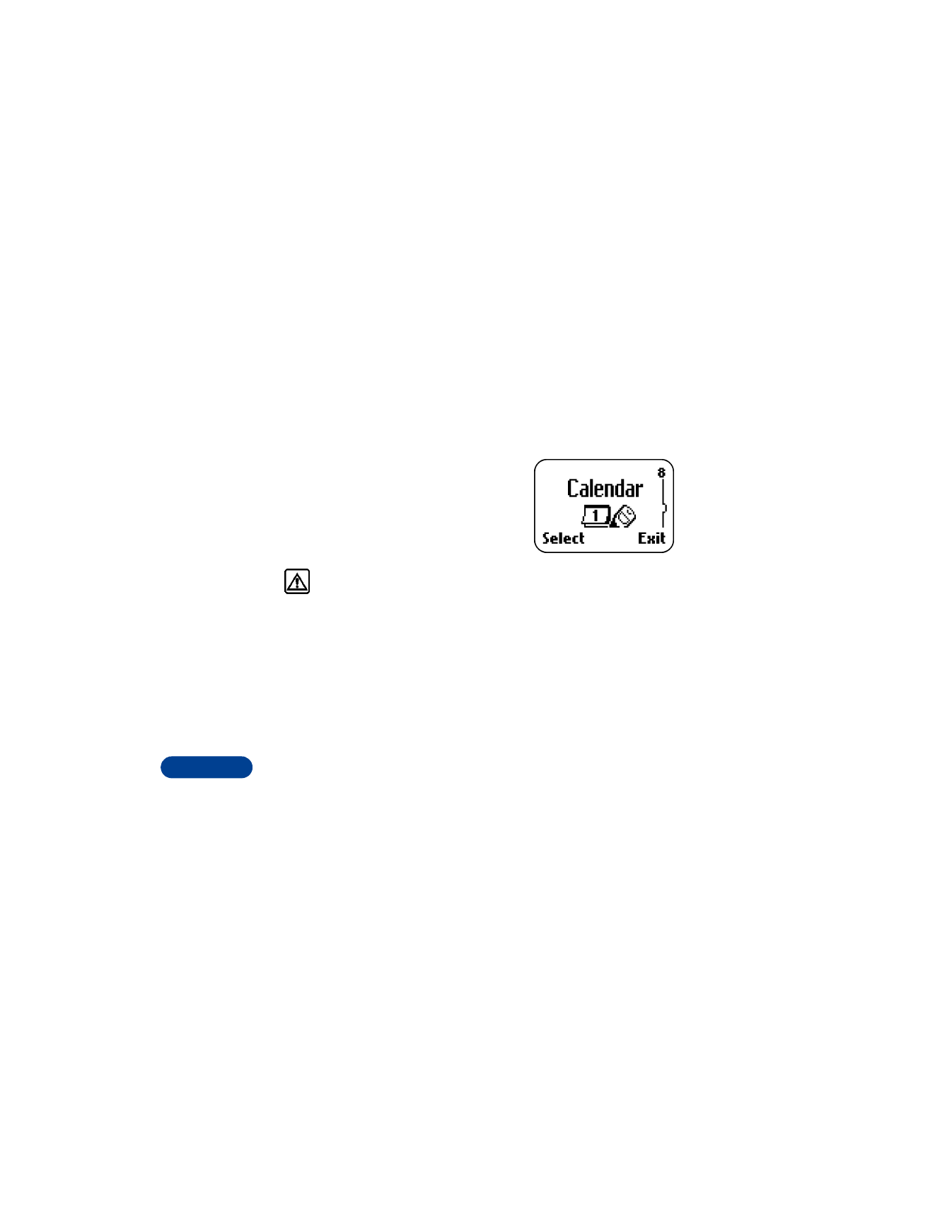
View the calendar
To see the current day’s calendar screen, press Menu 8 (Calendar).
The first time you view the calendar, your phone prompts you to enter
today’s date.
Make a note
When you make a note in your calendar, you can choose from 4 different
types: meeting note, call note, birthday note and memo. Your phone asks
you for more information depending on which one you choose.
1
Press Menu 8 (Calendar), then press Options.
2
Scroll to Make a note, then press Select.
3
Scroll to Meeting, Call, Birthday or Memo, then press Select.
4
Enter your note, then press OK.
•
For a meeting note, the phone prompts you to enter a time.
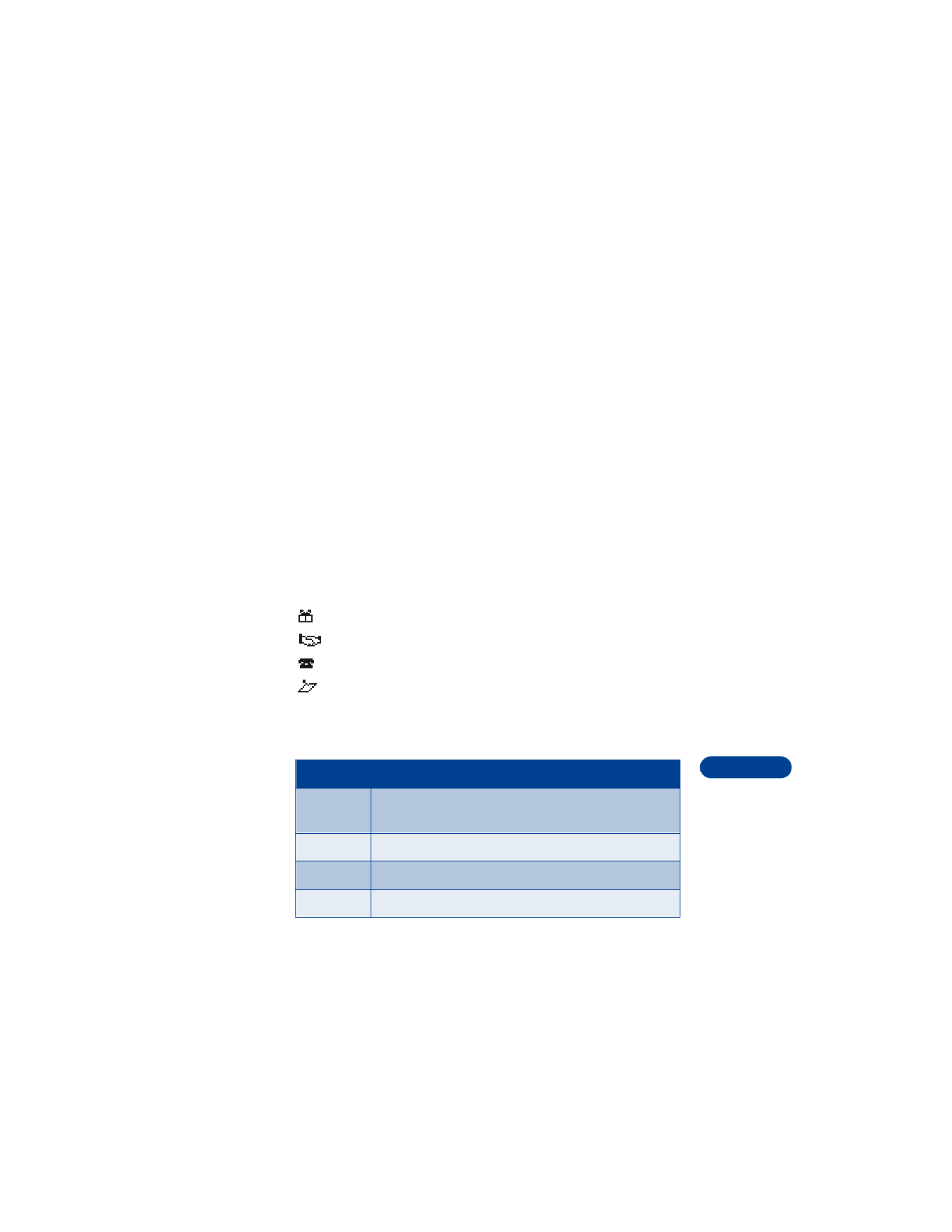
[ 115 ]
Your personal digital assistant
17
•
For a call note, the phone prompts you to enter a phone number, a
name and the time.
•
For a birthday note, the phone prompts you for the person’s name,
date and year of birth.
5
Set the alarm for a meeting note, call note or birthday note by
choosing one of the following:
•
Alarm on
•
Alarm off
You may have other alarm options, depending on the type of calendar
note you are working with. For example, you may set an alarm for a
meeting note to alert you at the event time or up to 30 minutes before
the event.
After you make a calendar note and return back to the day view, the
appropriate icon appears in the lower right-hand corner of the
calendar screen:
Choose options for calendar notes
When viewing a calendar note, you can choose from the following options:
Birthday note
Meeting note
Call note
Memo
Choice
What it does
View
Allows you to expand the calendar note, from one-line
to the whole screen.
Make note
Allows you to create a new calendar note.
Delete
Allows you to delete the note from the calendar.
Edit
Allows you to modify your note.
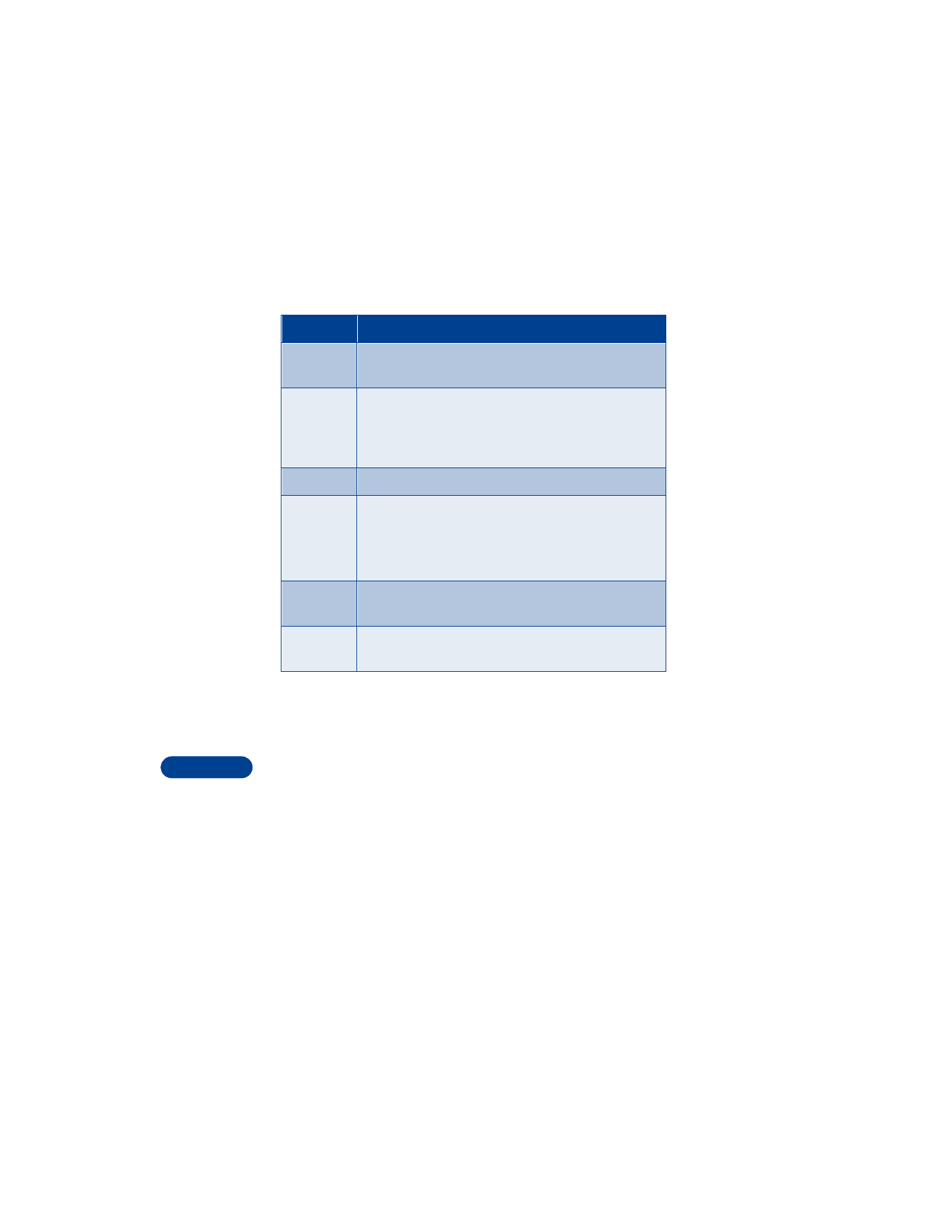
17
[ 116 ]
• MAKE A TO-DO LIST
You can keep track of your tasks with the to-do list feature. You may
be able to save up to 30 notes, depending on how long the notes are.