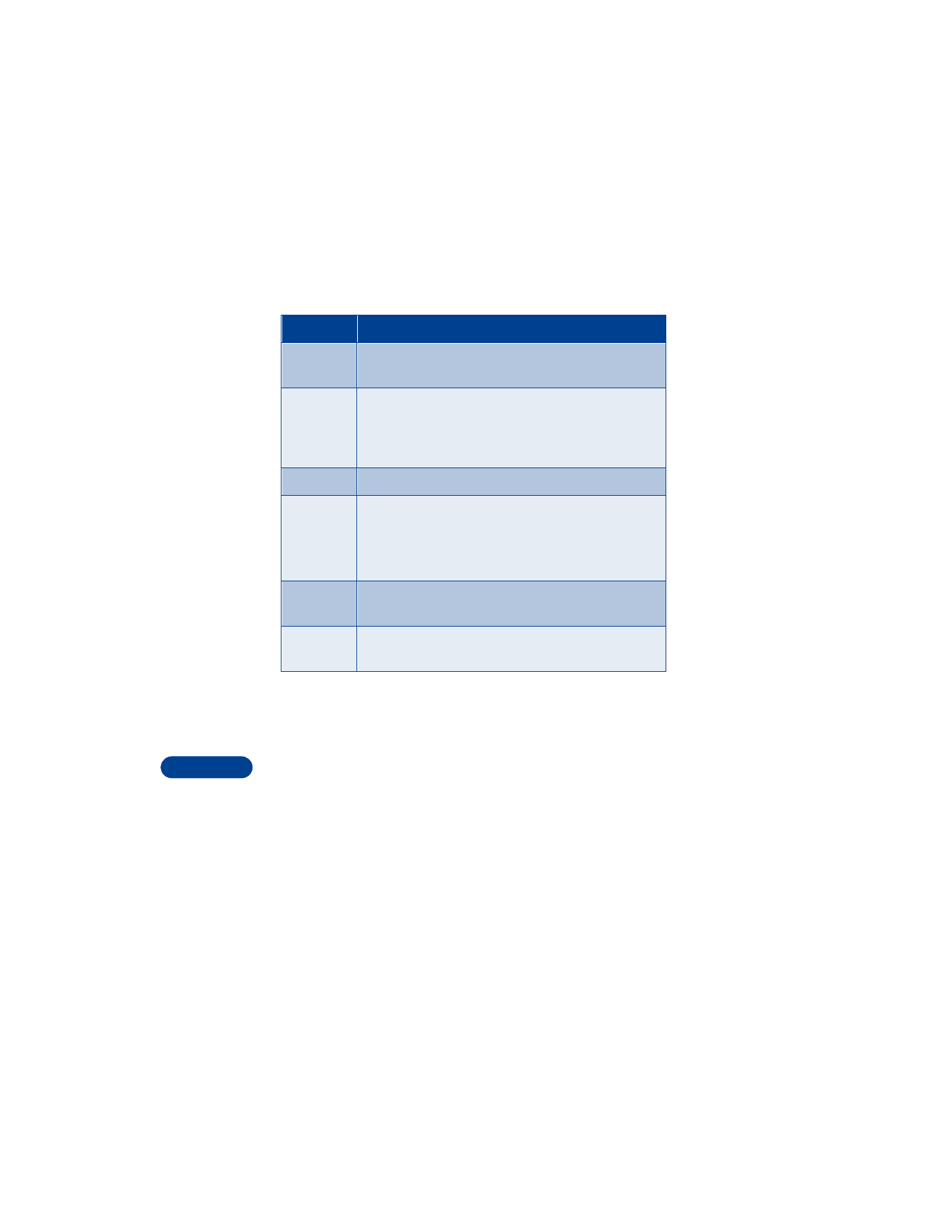
Add a to-do note
When you add a new note, the default priority is medium (2). You can
change the priority to high (1) or low (3).
1
Press Menu 7 (To-do list), then press Options.
2
Scroll to Add, then press Select.
Subject: appears on the screen.
3
Enter your note, press Options, scroll to Save, then press Select.
4
Scroll to the priority you want, then press Select.
Move
Allows you to change the date, time, and alarm of
the note.
Repeat
Allows you to define whether the note should be repeated.
You can repeat a note on a daily, weekly or yearly basis.
Note: The birthday note can only be repeated on a
yearly basis.
Go to date
Allows you to jump to a certain date.
Send note
Allows you to send the calendar note to another phone
via IR, smart messaging or as a short text message.
See “Send calendar note to another device” in chapter 18
for more information.
Copy
Allows you to copy the note to another location in the
calendar.
Settings
Allows you to modify general settings, including date
format, time format, auto erase and others.
Choice
What it does
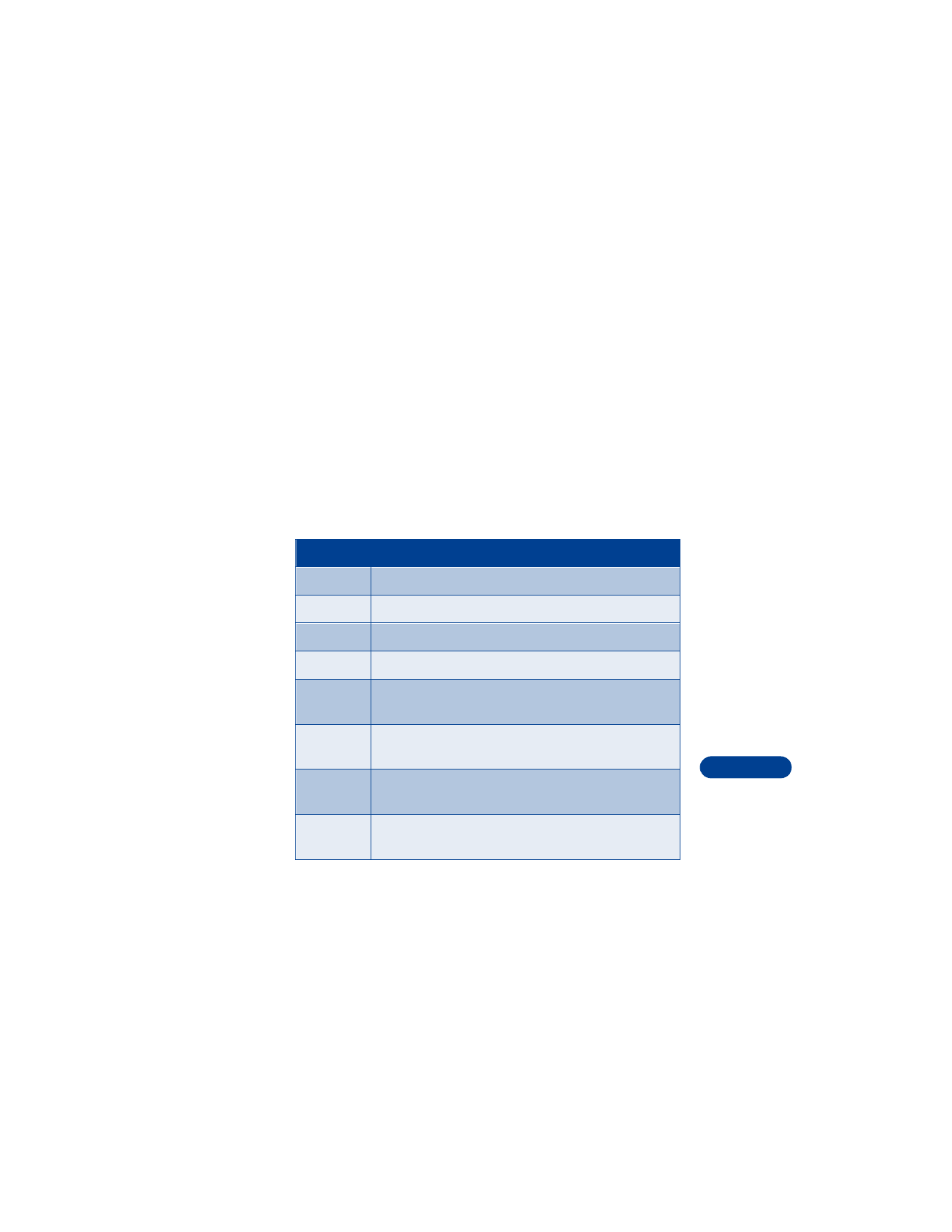
[ 117 ]
Your personal digital assistant
17
Use predictive text for quick note entry
When you make a to-do note, you can use the phone’s dictionary to help
speed up text entry. For more information see “Predictive text input” on
page 35.
1
From the Subject prompt, press Options.
2
Scroll to Predictive text, then press Select.
3
Scroll to the language you want, then press Select.
4
Enter your note as described in the above section (Add a to-do note).
Choose other to-do options
When you view a to-do note, you have the following options:
Choice
What it does
View
Allows you to view the selected note.
Add
Allows you to add another note.
Erase
Allows you to delete a note.
Edit
Allows you to modify the contents of a note.
Edit
priority
Allows you to change the priority level of a note. Your
choices are high, medium and low.
Go to
priority
Allows you to view notes for a certain priority level. You
can go to only the high priority notes, for example.
Save to
calend.
Allows you to save the to-do note as a calendar note.
Send as
text
Allows you to send the note as a text message to
another phone.
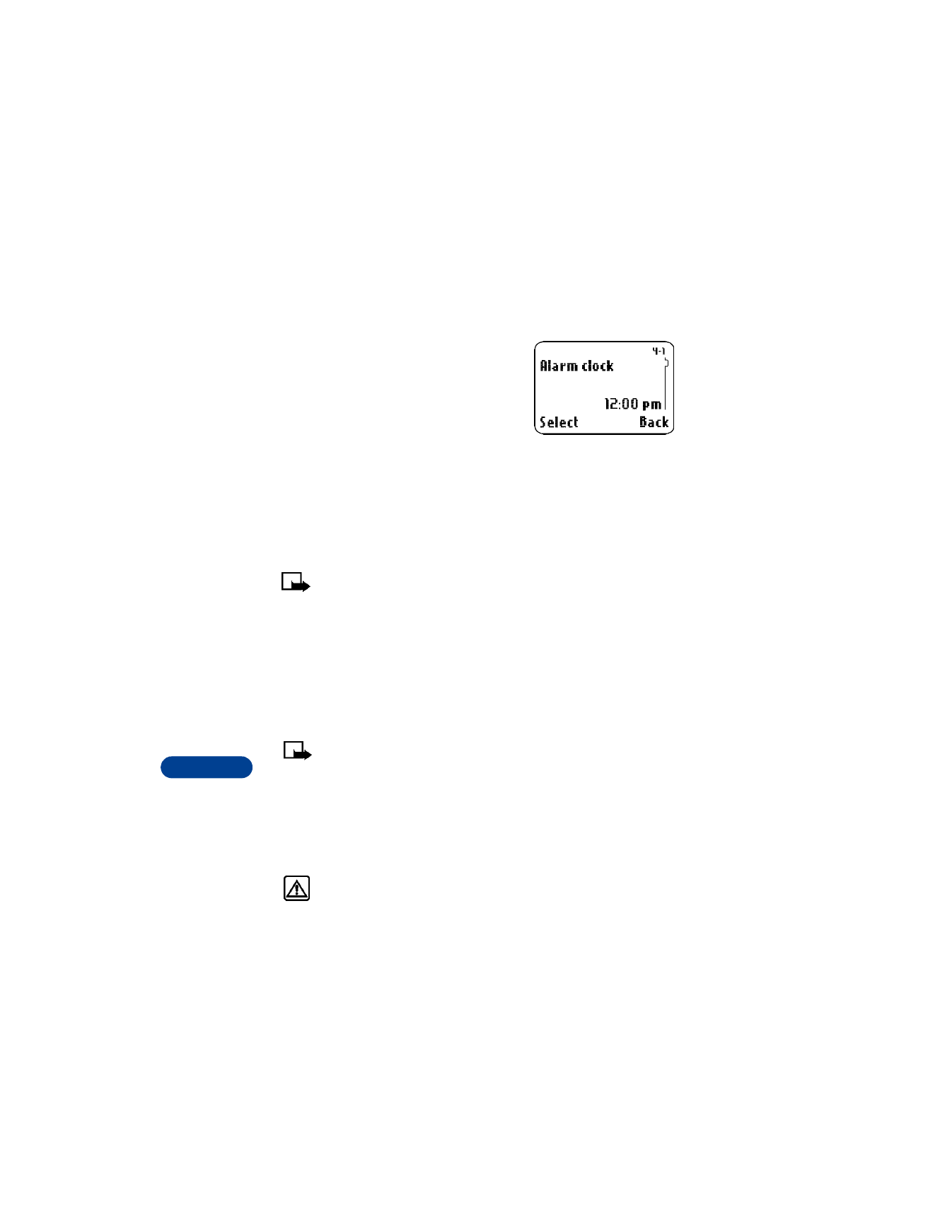
17
[ 118 ]
• USE THE ALARM CLOCK
The alarm clock feature is based on your
phone’s internal clock and sounds an alert
at a time you specify. The alarm clock
works even if you turn your phone off.