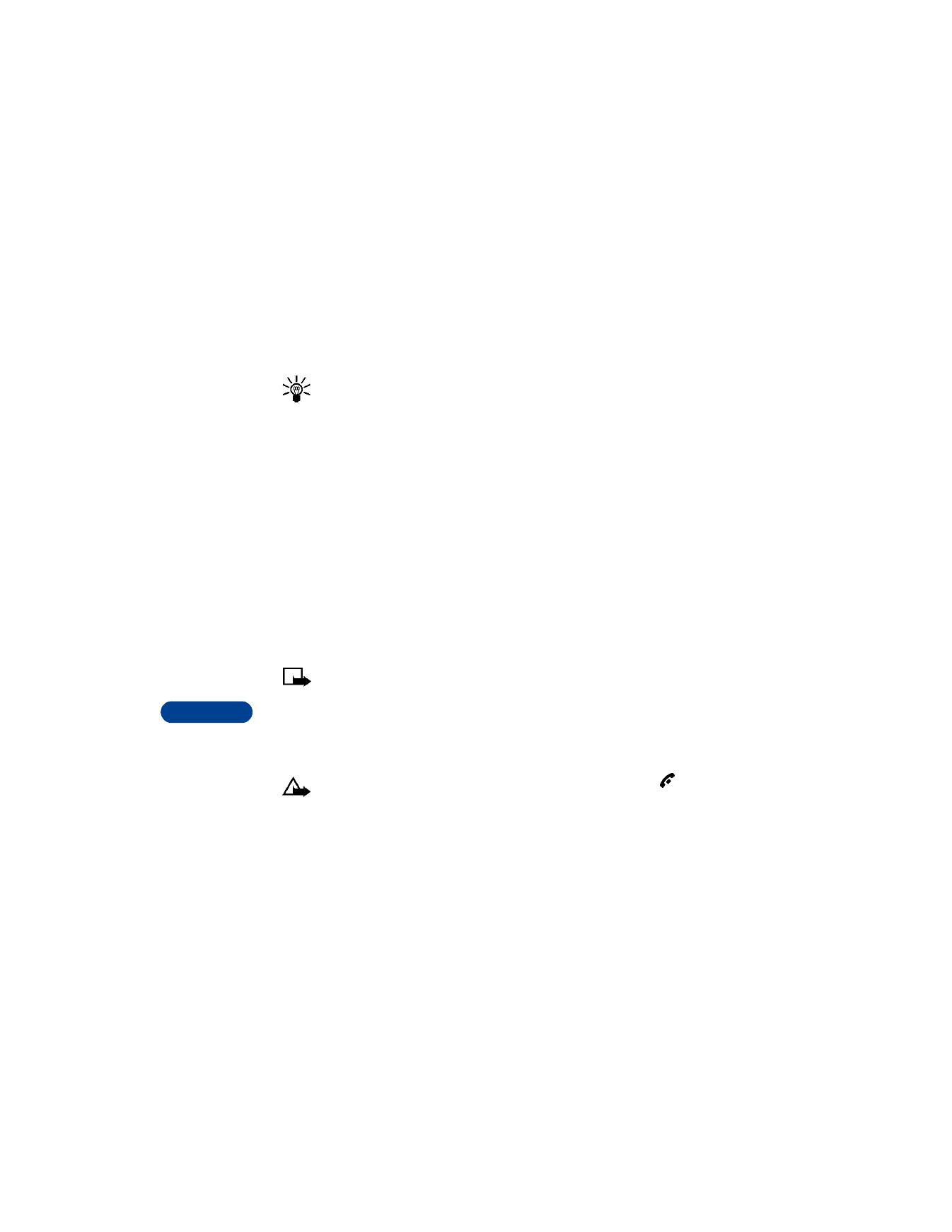
Write messages appears briefly, followed by the message screen.
2
Enter a message of up to 160 characters.
The number of available characters appears in the top right corner of
the screen.
3
Once you have finished writing, press Options, scroll to Send, then
press Select.
4
Enter or recall the recipient’s phone number, then press OK.
Sending message appears.
When the message is successfully sent, Message sent appears.
Note: When sending messages via the SMS network service, your
phone may display the words “Message sent.” This is an indication
that the message has been sent by your phone to the message centre
number programmed into your phone. This is not an indication that
the message has been received at the intended destination. For more
details about SMS services, check with your service provider.
Caution: If you need to exit while writing the message, press
anytime. Later, press Menu 01 1 to return and finish writing the
message. If you turn off the phone without saving the message,
the message will be lost.
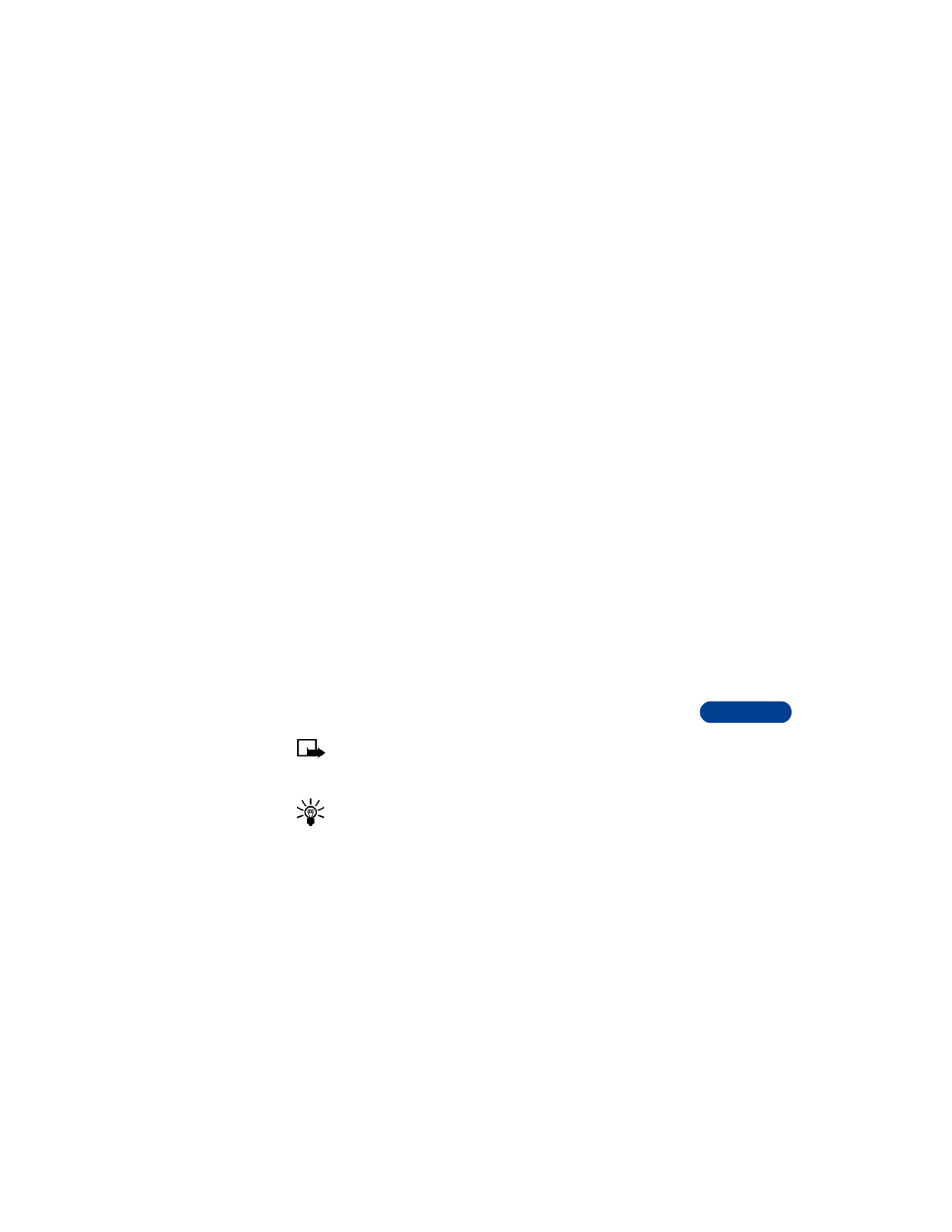
[ 97 ]
Communicate with text messages
15
Save messages in the outbox
When you write a text message, it’s a good idea to save it in the
outbox. Then if there is a message delivery problem, you can easily
resend the message.
1
While writing the message, press Options.
2
Scroll to Save message, then press Select.
3
Scroll to Outbox, then press OK.
Resend a message from the outbox
1
Press Menu, then press Select.
2
Scroll to Outbox, then press Select.
3
Scroll to the message you want to resend, then press Select.
The message appears on the screen.
4
Press Options and scroll to Send.
5
Enter the number and press OK to send the message.
Send an e-mail message
There are 2 ways of sending an e-mail message.
•
You can send an e-mail message from the Messages menu.
•
You can send an e-mail message from the phone book.
Note: Before you send an e-mail message, you need to know the
e-mail server number. Contact your service provider for more
information.
Tip: Be sure to set the message mode to e-mail before you write
your message. See “Set the message mode” on page 94 for details.
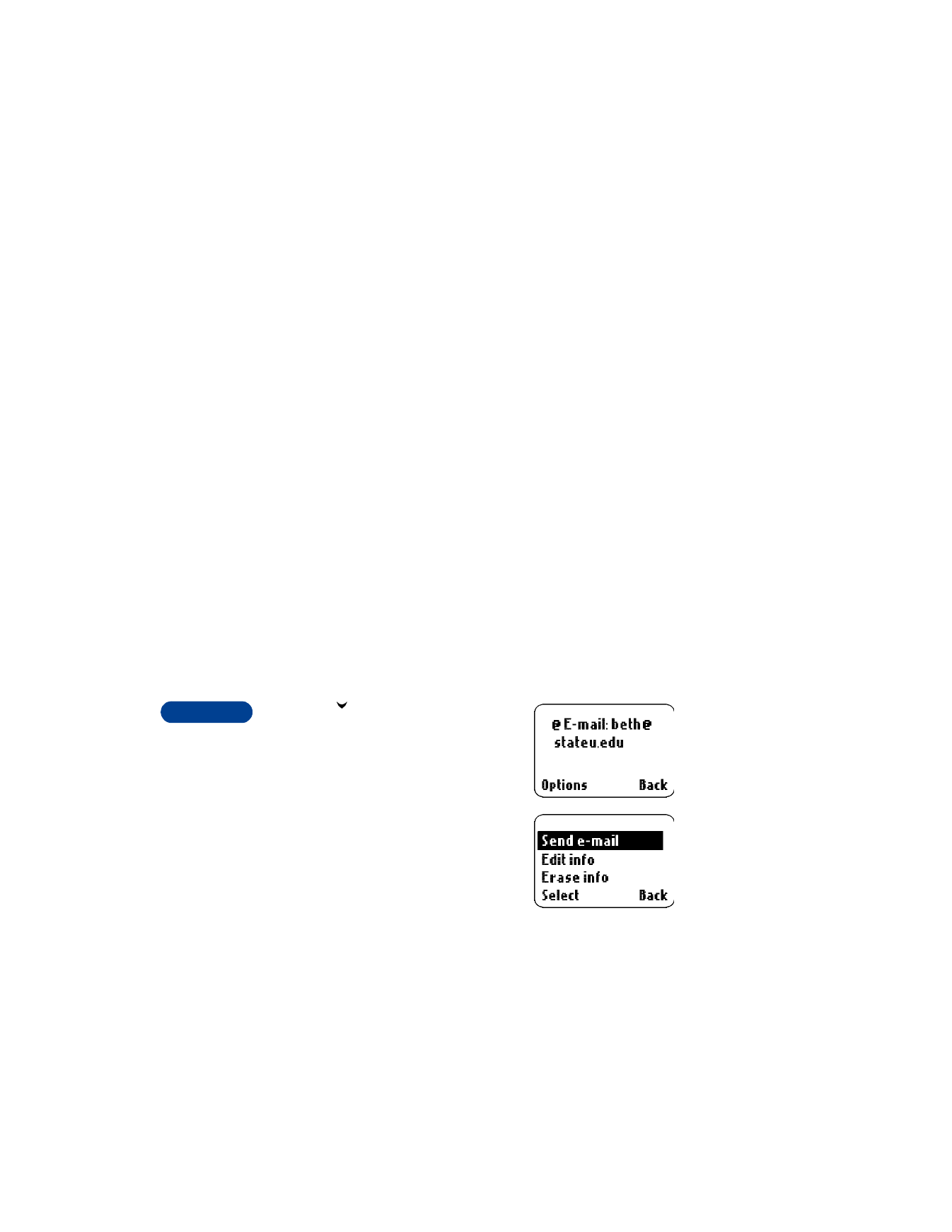
15
[ 98 ]
FROM THE MESSAGES MENU
1
Press Menu 01 1 (Messages > Write message).
Write messages appears briefly, followed by the message screen.
2
Enter a message of up to 160
characters.
The number of available characters appears in the top right corner of
the screen.
3
Once you have finished writing, press Options, scroll to Send, then
press Select.
The e-mail entry box appears.
4
Enter the e-mail address and press OK.
OR
Press Find to find the e-mail address from your phone book, then
press OK.
5
Enter the E-mail server number and press OK.
Confirmation messages appear.
FROM THE PHONE BOOK
First you must have an e-mail address entered into the phone book. See
Chapter 8 “Use the phone book” for more details.
1
Press
, then scroll to the person to
whom you want to send an e-mail.
2
Press Details, then scroll down to the
e-mail address. Press Options.
3
Scroll to Send e-mail, then press
Select.
4
The e-mail address appears on the
screen. Enter your message after
the e-mail address.
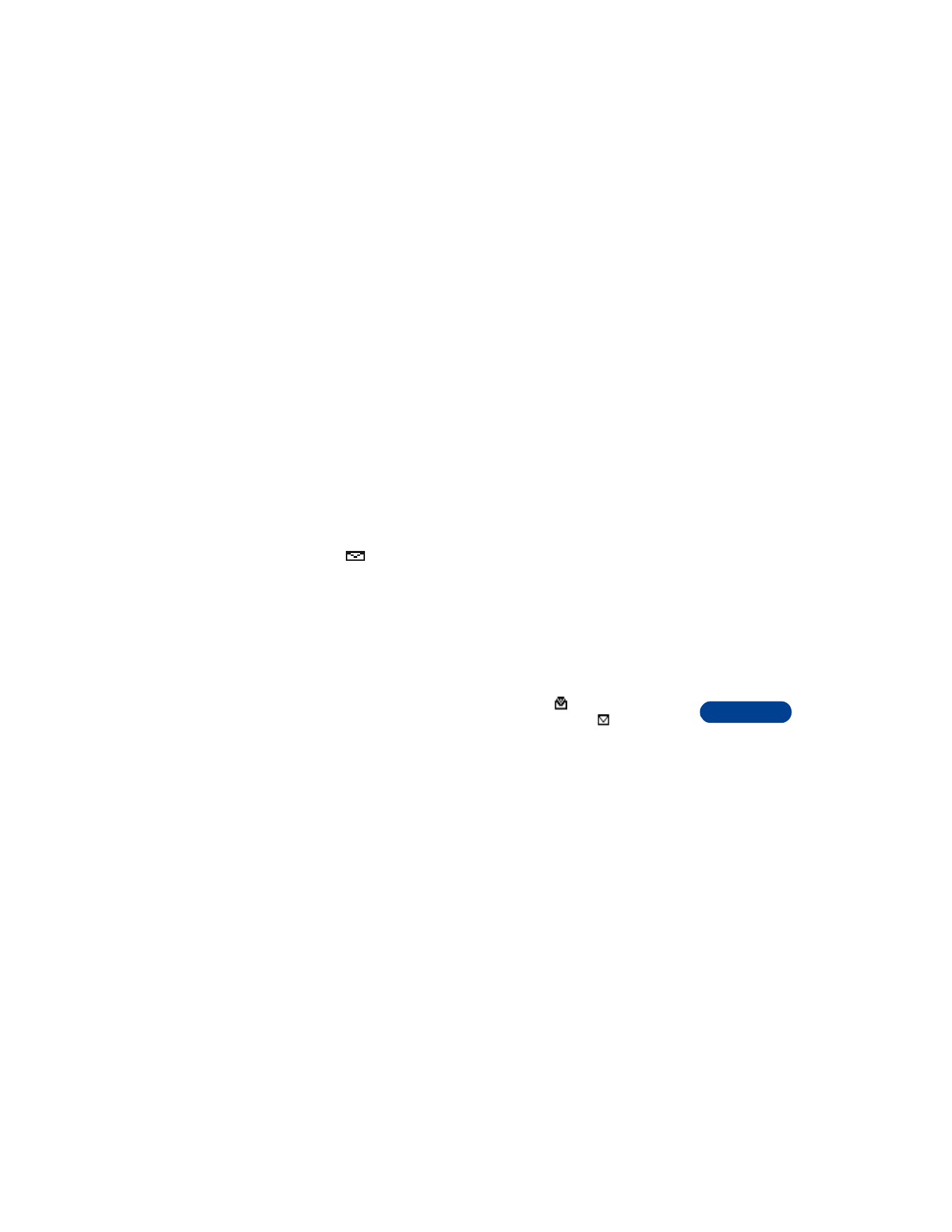
[ 99 ]
Communicate with text messages
15
The number of available characters appears in the top right corner of
the screen.
5
Once you have finished writing, press Options, then scroll to Send,
then press Select.
6
The e-mail address appears on the screen. Confirm by pressing OK.
7
Enter the E-mail server number and press OK.
Confirmation messages appear.
• READ TEXT MESSAGES