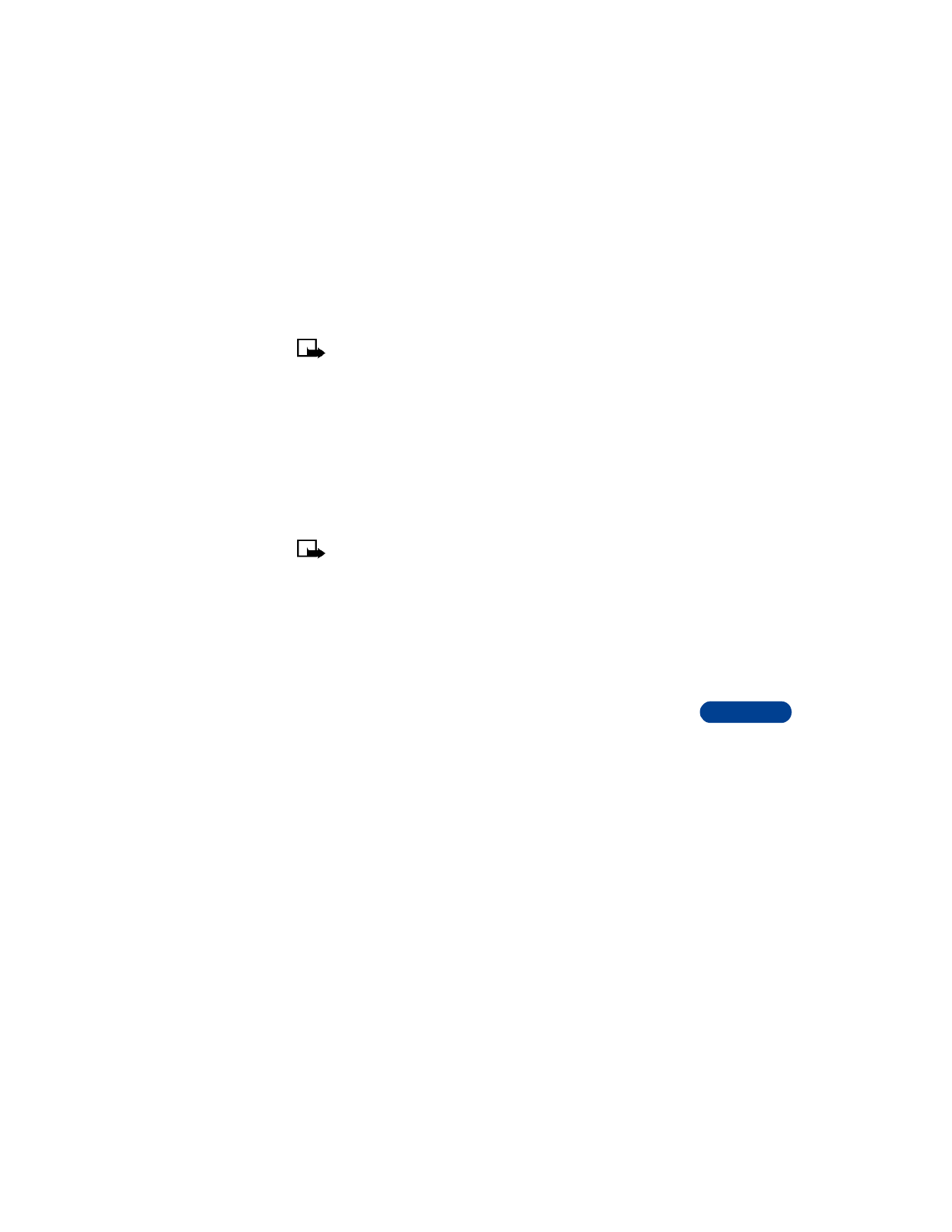
Send picture messages
1
Press Menu, then Select.
2
Scroll to Templates, then press Select.
3
Scroll to the picture you want to send, and press Select.
The picture appears. To choose a different picture, press Back, scroll
to another picture, then press Select.
4
Press Options, scroll to Send, then press Select.
5
Recall or enter the phone number to which you want to send the
picture message.
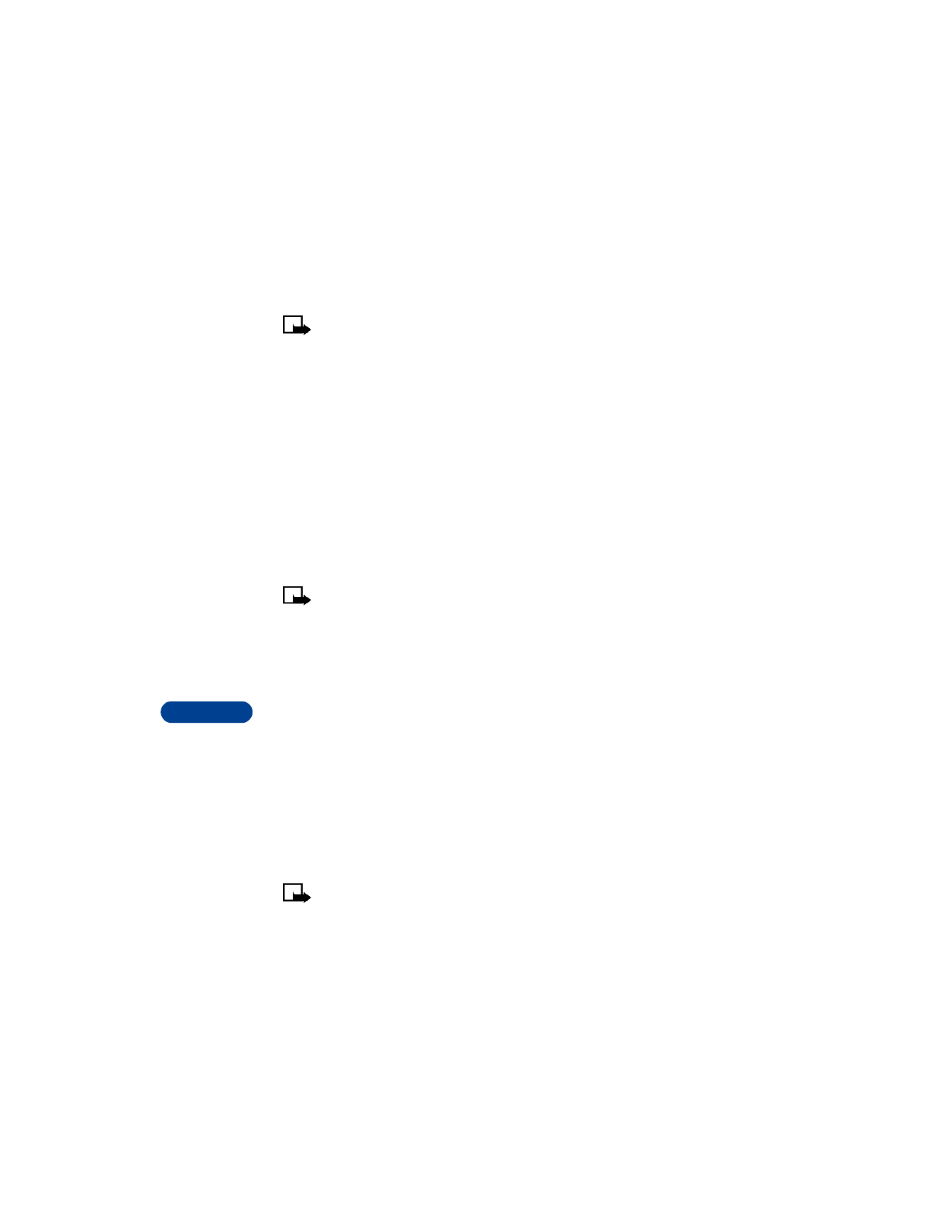
15
[ 104 ]
Note: The phone number you choose must be able to receive
picture messages.
6
Press OK.
Send picture messages with text
1
Press Menu 01 1 (Messages > Write messages).
2
Enter your message, then press Options.
3
Scroll to Attach picture, then press Select.
4
Scroll to the picture you want to send, then press View.
5
After viewing the picture, select Attach.
6
Select Options, scroll to Send.
7
Enter the phone number or recall a number from your phone book,
then press OK.
Note: The phone number you choose must be able to receive
picture messages.
Receive picture messages
1
When your phone displays Message received, press Show and the
message appears.
2
If the picture has a text message with it, scroll up or down to see the
entire message.
3
Press Save picture to keep the picture message, or press Exit to
delete it.
• USE THE INFO MESSAGE SERVICE