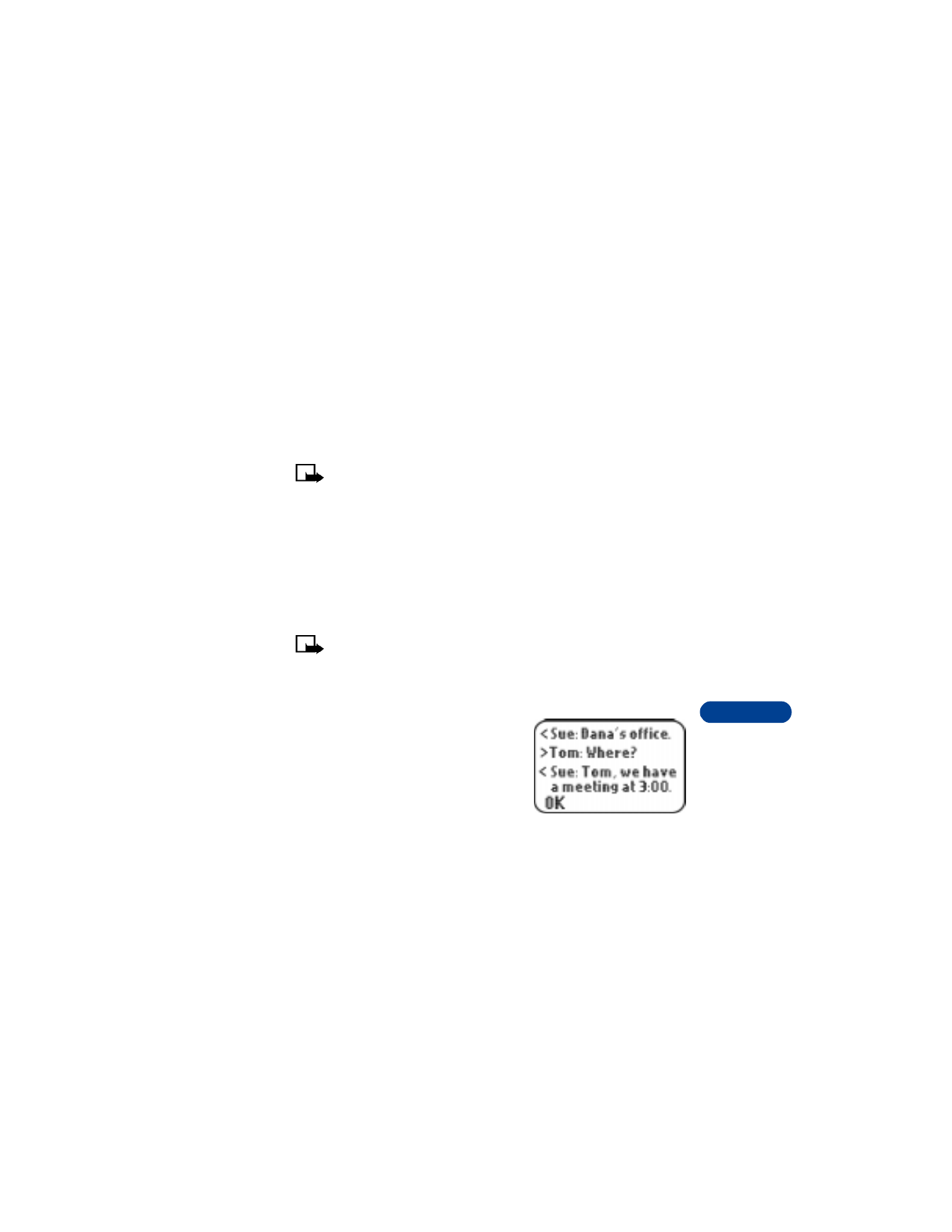
About the chat screen
On the chat screen, you’ll see:
•
your chat name, followed by a
message
•
your initial message appear at the
bottom of the screen
•
each reply appear above the last
message
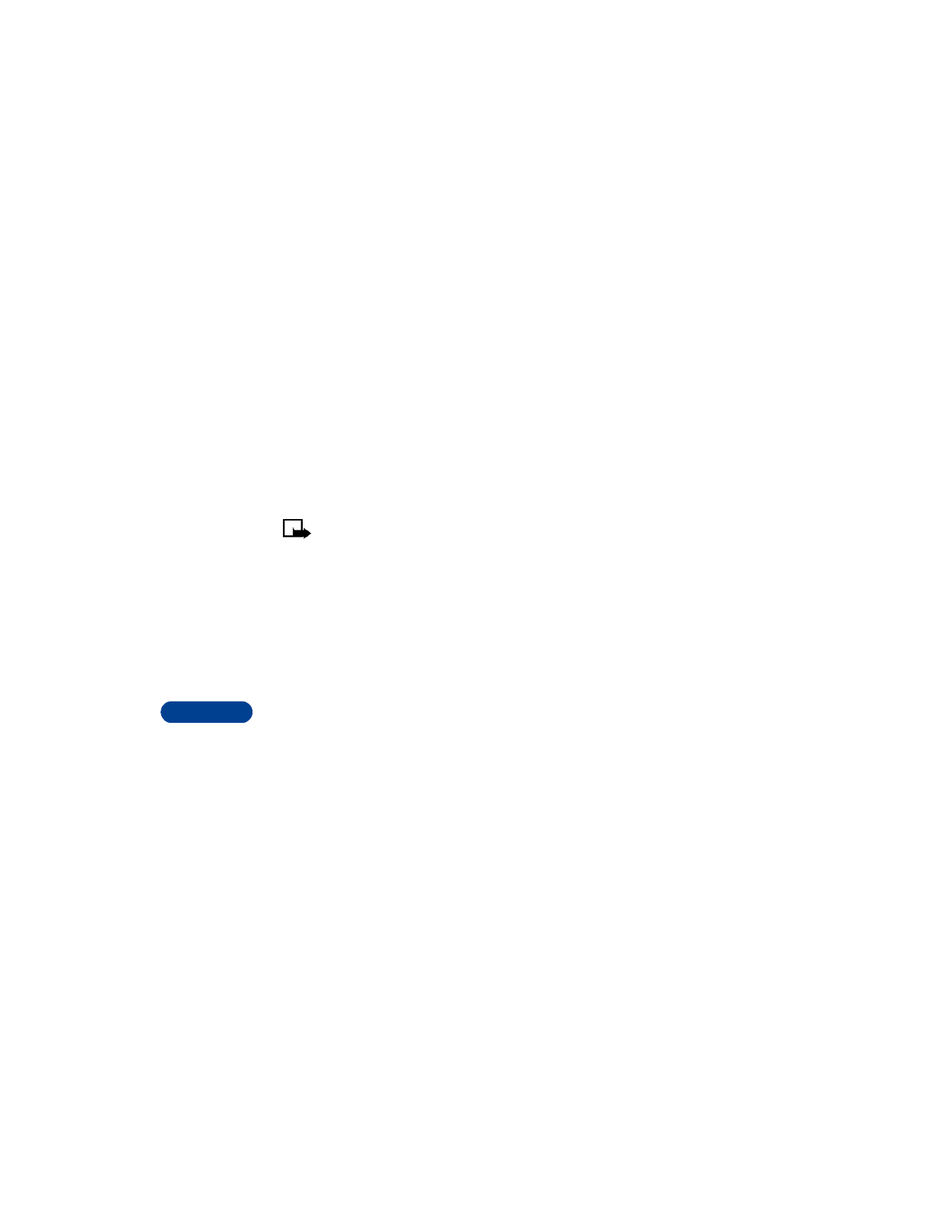
15
[ 102 ]
Start a chat session
1
Press Menu, then press Select.
2
Scroll to Chat, then press Select.
3
Enter the other party’s phone number or recall it from the phone book
and press OK.
4
Enter your chat name and press OK.
5
Write your chat message, press Options, then press Send.
The reply from the other party is shown above your original message.
6
Press OK to clear the screen and reply to the message.
Note: You can start a chat session when replying to a regular text
message as well. When reading the message, select Options, then
select Chat.
Use predictive text for quick replies
When you are in a chat session, you can use the phone’s dictionary to help
speed up text entry. For more information see “Predictive text input” on
page 35.
1
From the message screen press Options.
2
Scroll to Predictive text, then press Select.
3
Scroll to the language you want, then press Select.
View chat history
You can view messages sent and received during the active chat session.
1
From the message screen press Options.
2
Scroll to Chat history and press Select.
Change your nickname
1
From the message screen press Options.
2
Scroll to Chat name, press Select, then enter new nickname.
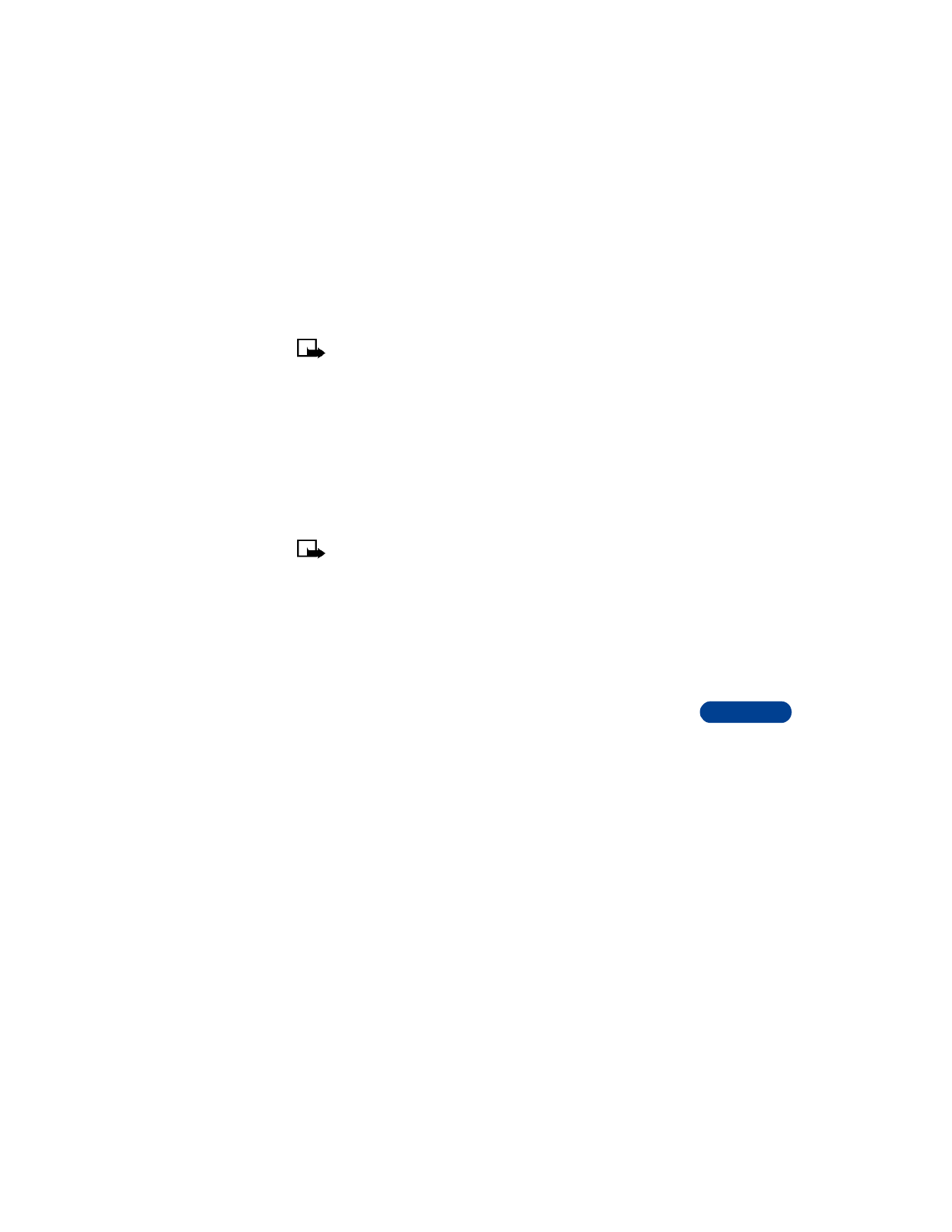
[ 103 ]
Communicate with text messages
15
End your chat session
Note: Once you exit your chat session, the messages are deleted
automatically. There is no way to save the chat history.
1
From the message screen press Options.
2
Scroll to Quit and press Select.
• USE PICTURE MESSAGES
Your phone offers you 10 picture message templates under Messages >
Templates. You can use these templates to send pictures to your friends
and family.
You can also save new pictures in the Templates folder.
Note: This function can be used only if it is supported by your
network operator or service provider. Only phones that offer picture
message features can receive and display picture messages.
About picture messages
•
Each picture message is made up of several text messages. Therefore,
sending 1 picture message may cost more than sending 1 text message.
Contact your service provider for pricing information.
•
Since pictures are saved in the phone’s memory, you cannot view
them if you use your SIM card with another phone.