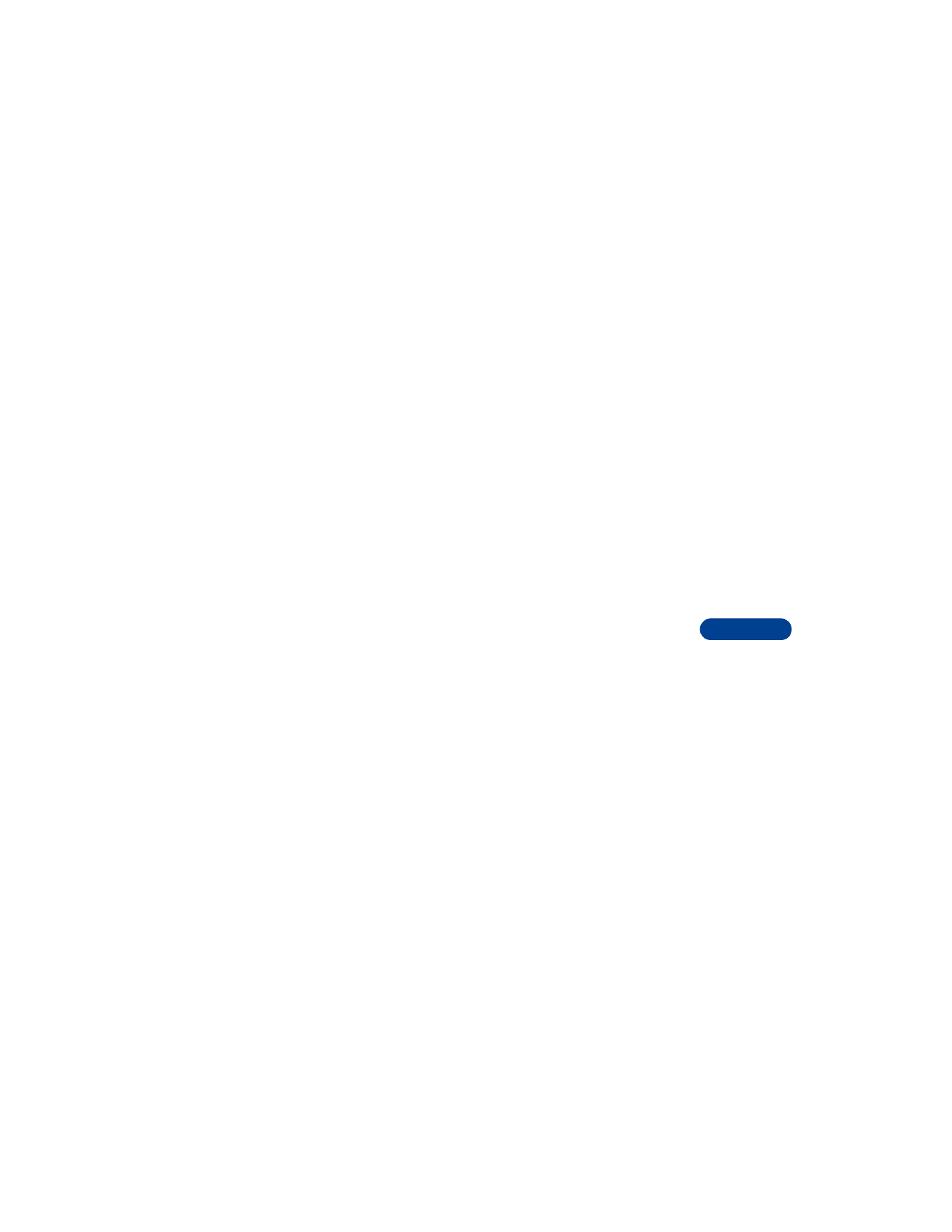
Select a profile
1
Press Menu 3 (Profiles).
2
Scroll to the profile you want to use (for example, Normal) and
press Select.
3
Scroll to Select, then press Select.
Customize the profile
1
Press Menu 3 (Profiles).
2
Scroll to the profile you want to customize, then press Select.
3
Scroll to Customize, then press Select.
4
Use the scroll keys to display each of the options in the following
table. Once you find the option you’d like to customize, press Select.
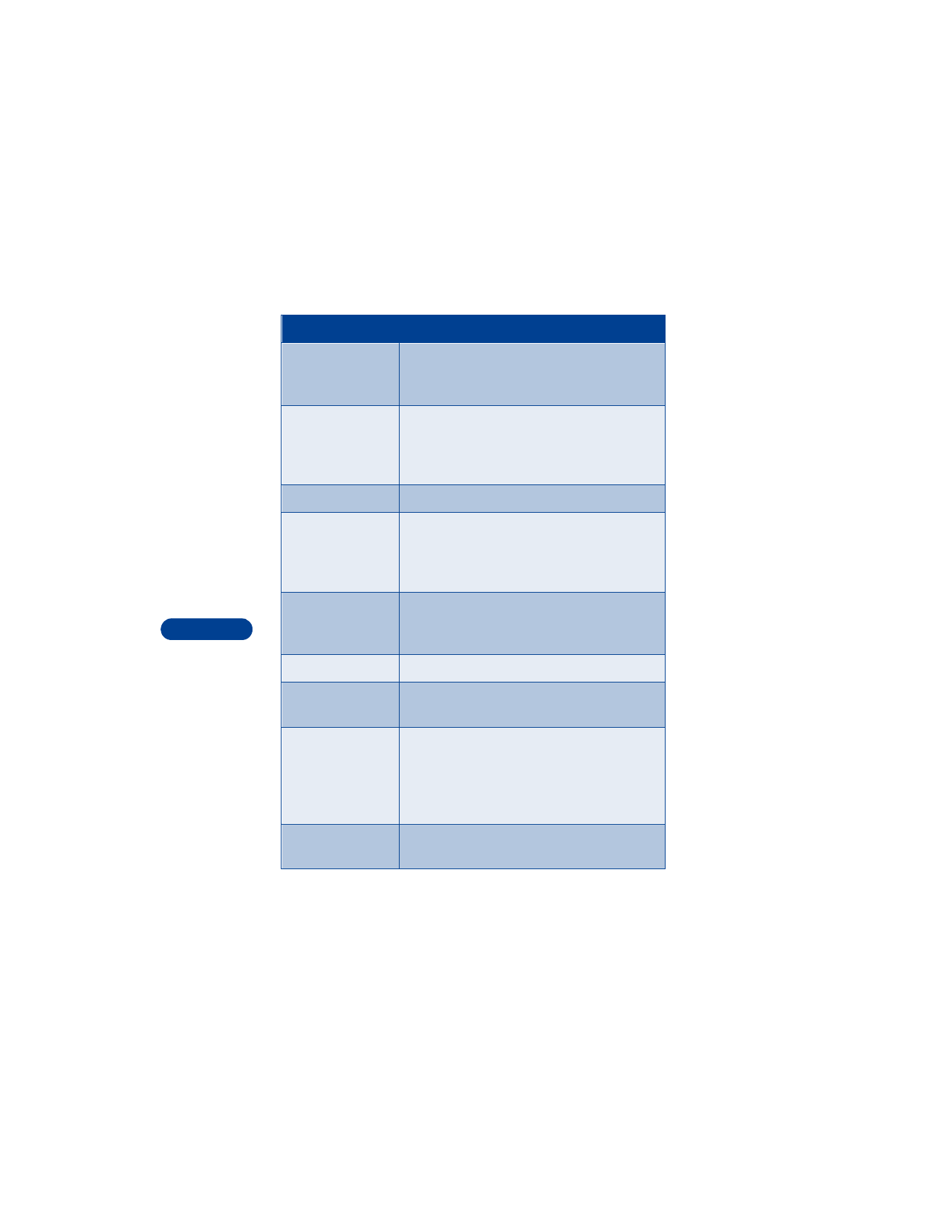
12
[ 74 ]
Option
What it does
Ringing options
Allows you to chose a ringing style. Your choices
include Ring, Ascending, Ring once, Beep once
and Silent.
Ringing tone
Allows you to chose from 35 pre-programmed
tones. You can also download up to 5 ringing
tones, see “Download ringing tones” on
page 82 for more information.
Ringing volume
Allows you to set the volume for incoming calls.
Vibrating alert
Allows you to turn the vibrating alert on or off.
Note: your phone has an internal vibrating
mechanism so you do not need a special battery
to use this feature.
Message alert tone
Allows you to chose an alert style. Your choices
include No tone, Standard, Special, Beep
once, Ascending and Personal.
Keypad tones
Allows you to set the volume for keypad tones.
Warning tones
Allows you to turn warning and confirmation
tones on or off.
Alert for
You can chose to have your phone sound an
audible alert only when a member of a selected
caller group is calling. For more information
about Caller groups, see “Use caller groups” on
page 79.
Profile name
Allows you to give a new name to the following
profiles: Silent, Meeting, Outdoor or Pager.
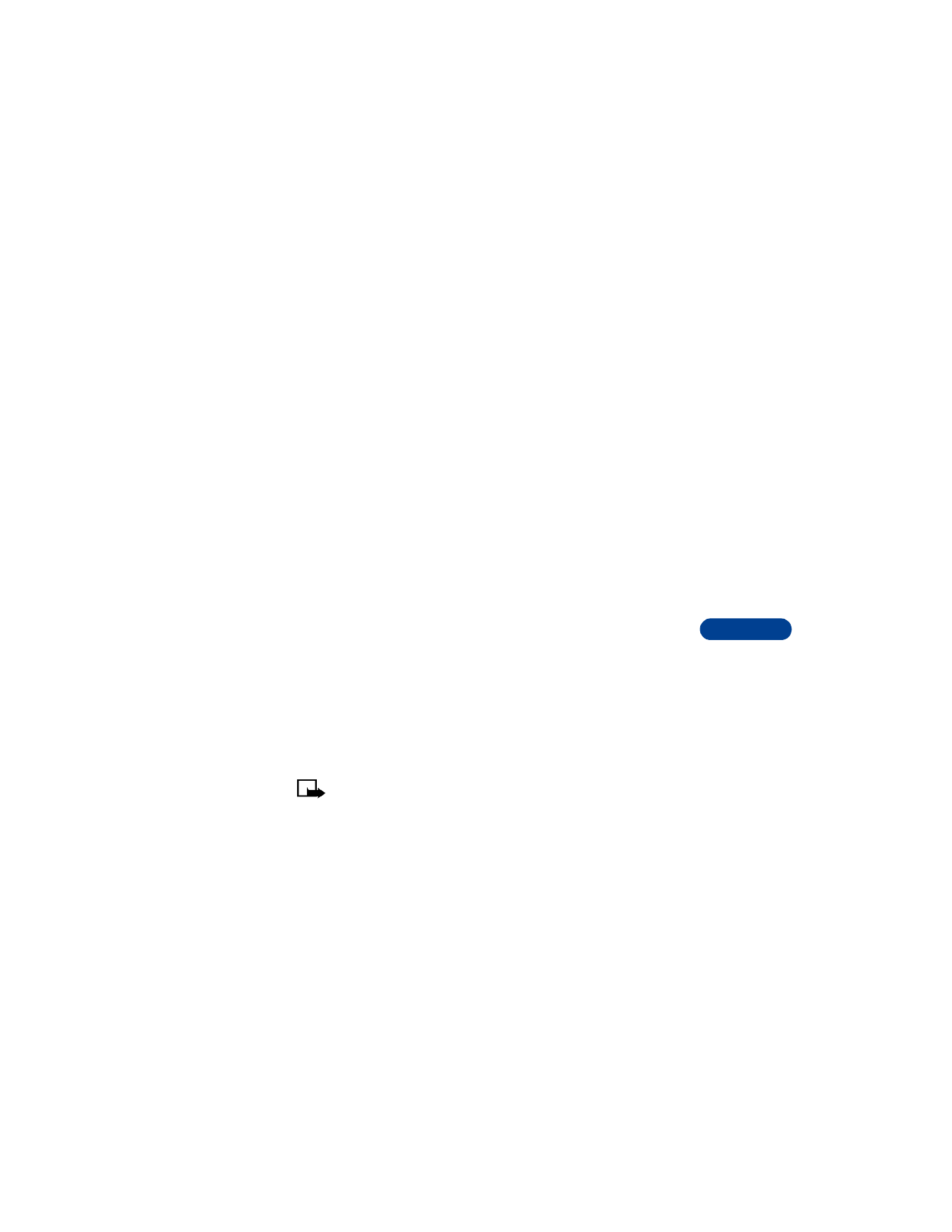
[ 75 ]
Personalize your phone
12
Set a timed profile
Timed profiles can be useful in preventing missed calls. For example, if you
attend an event that requires you to set your phone to the Silent profile,
you may forget to return the phone to the Normal profile after the event
is over. You may not notice incoming calls. With the timed profile, you can
have the phone automatically return to the Normal profile at a time
you specify.
1
Press Menu 3 (Profiles).
2
Scroll to the profile you wish to activate, then press Select.
3
Scroll to Timed, then press Select.
4
Enter the time for the profile to expire and press OK.
5
If you are using a 12-hour time format, scroll to am or pm then
press Select.
The profile you’ve set for expiration is now active and appears in the
start screen along with a small clock icon.
About accessory settings
You can use your phone with these accessories:
•
Nokia Headset
•
Nokia Car kit
•
Nokia Loopset
When you connect your phone to an accessory approved by Nokia, the
phone automatically selects the matching profile.
Note: The setting used with the car kit is called Handsfree.
The accessory settings do not appear in the phone’s menu until you connect
the headset, car kit or loopset.
Default profile allows you to adjust settings related to the accessory, such
as ring tone.
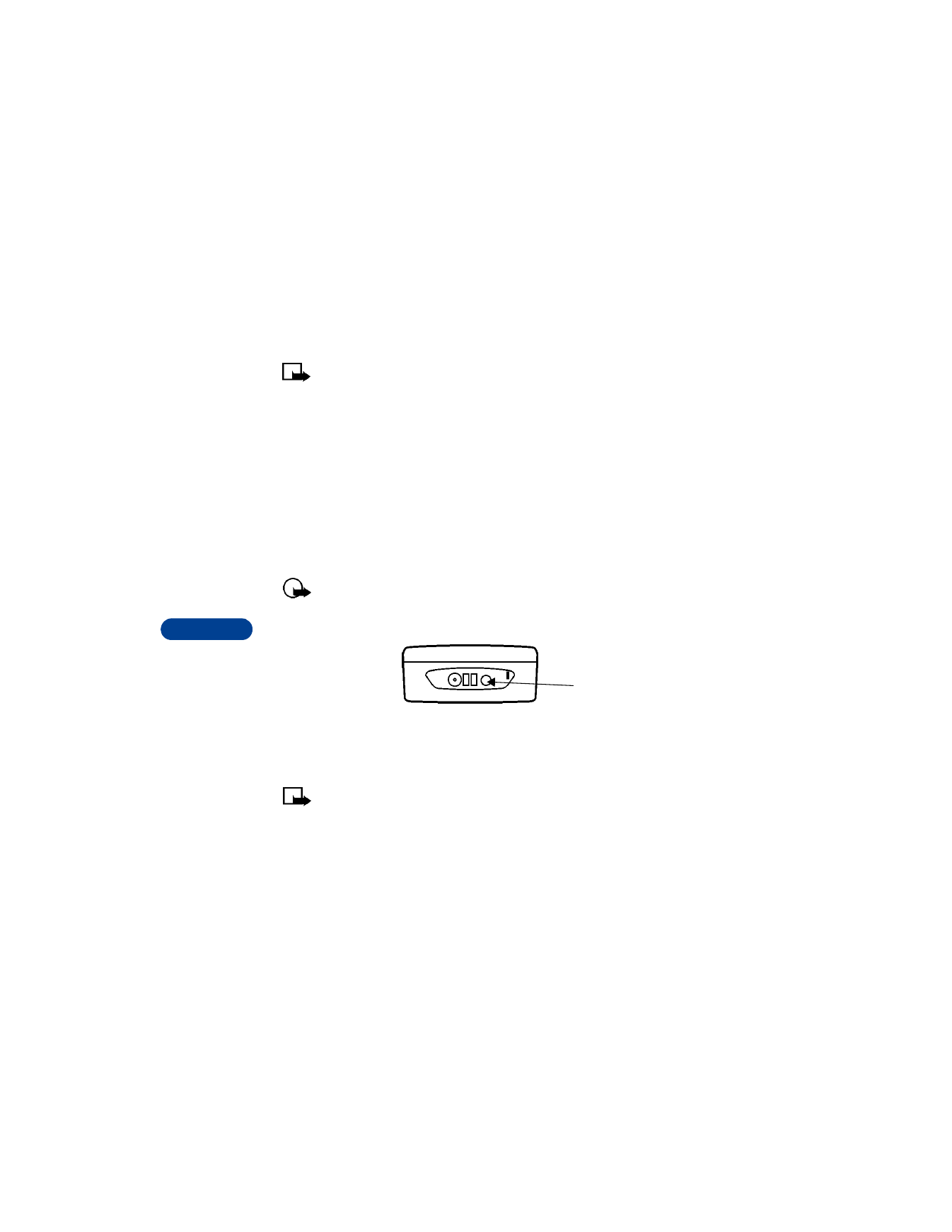
12
[ 76 ]
Set automatic answer
This profile lets your phone answer incoming calls after just 1 ring.
Note: This setting is available only when your phone is connected
to a headset, loopset or to an approved car kit. This feature applies
only to voice calls.
1
Press Menu 4 6 (Settings > Accessory settings).
2
Scroll to Headset, Handsfree or Loopset then press Select.
3
Scroll to Automatic answer, then press Select.
4
Scroll to On and press Select.
Use the loopset setting
The LPS-3 Loopset gives people with T-coil equipped hearing aids the
ability to make and receive calls without noise interference.
Important: Refer to the booklet that comes with the LPS-3 for
complete instructions and safety information.
1
Plug the loopset jack into the bottom of your phone.
2
Press Menu 4 6 3 (Settings > Accessory settings > Loopset).
3
Scroll to Use loopset, then press Select.
4
Scroll to Yes, then press Select.
Note: The headset is the default accessory. If you follow steps 1 - 4
above, you set the loopset as the default accessory recognized by
your phone.
Use the car setting
If you are using your phone with a car kit approved by Nokia, you can set
lights to On (lights stay on) or Automatic (after 15 seconds, lights turn
off until the next key is pressed or the phone rings).
loopset jack
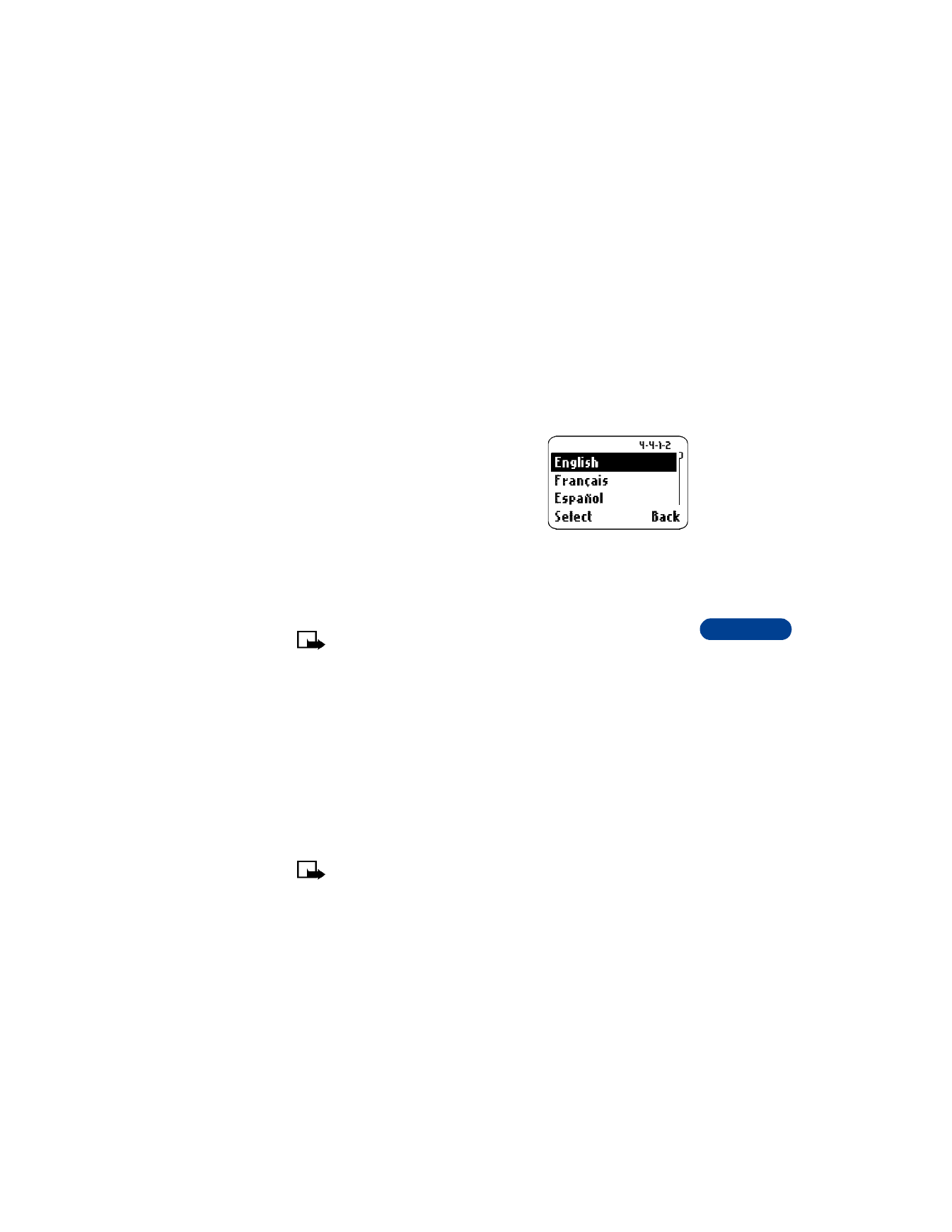
[ 77 ]
Personalize your phone
12