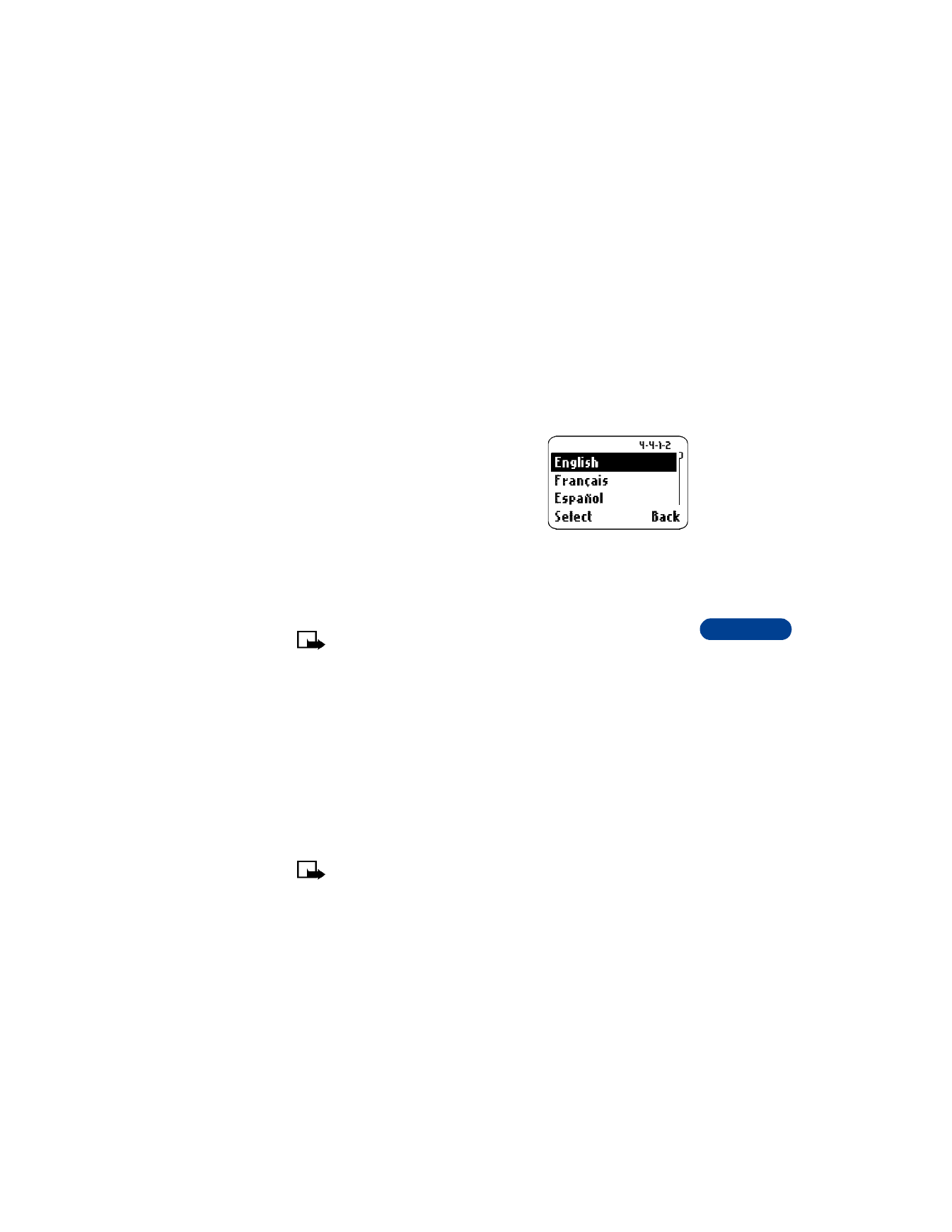
Set the time
1
Press Menu 4 2 1 (Settings > Time settings > Clock).
2
Scroll to Set the time, then press Select.
3
Enter the current time, using 2 digits for both hours and minutes.
OR
Enter hours and minutes in 24-hour format.
4
Press OK.
5
Select am or pm and press Select.
Note: If you entered the time in the 24-hour format, am and pm
do not appear.
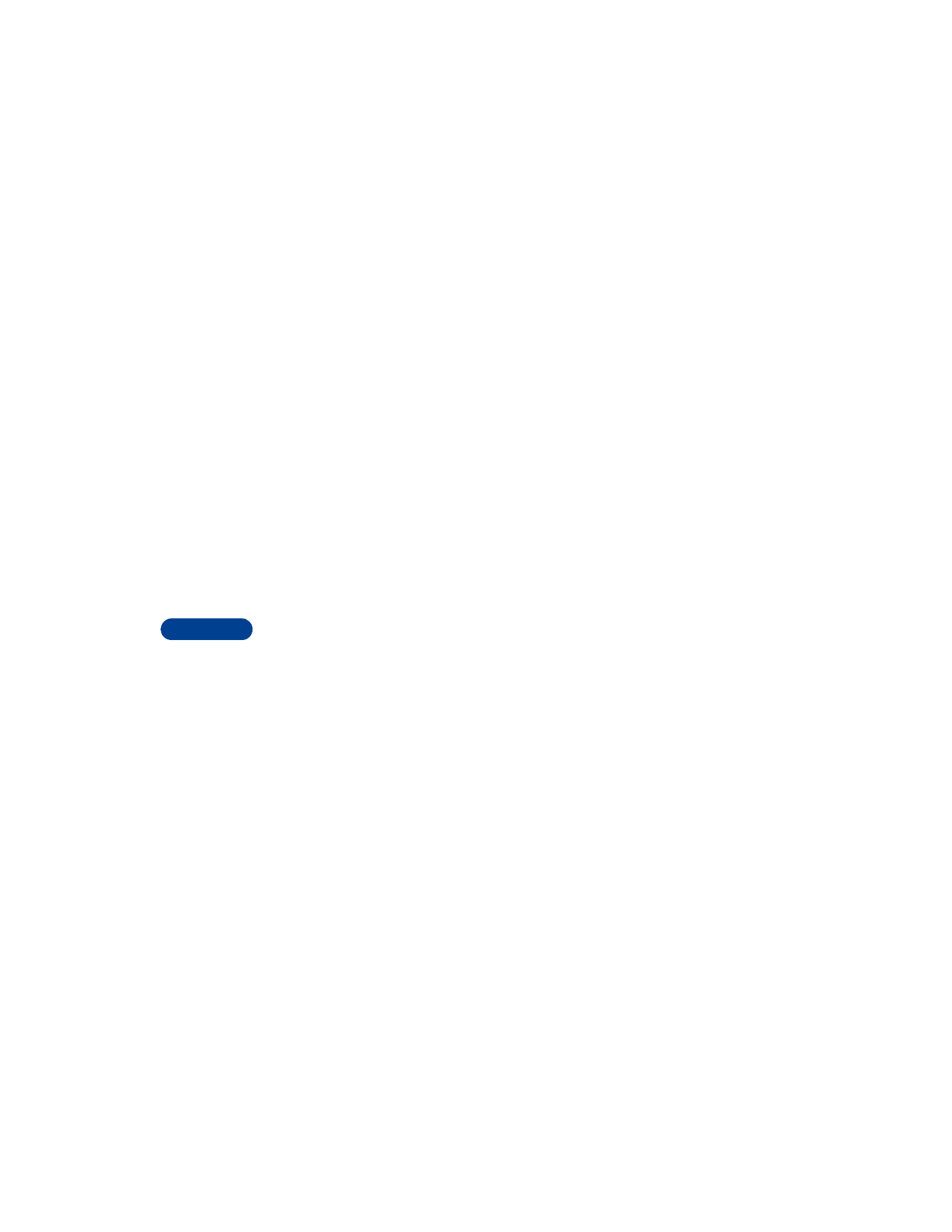
12
[ 78 ]
If this is the first time you have set the clock, the phone asks you to enter
the date. Enter the date in mmddyyyy format and press OK.
Select the time format
1
Press Menu 4 2 1 3 (Settings > Time settings > Clock > Time format).
2
Scroll to 24-hour or am/pm.
3
Press Select.
Display the clock
This feature lets you continuously display the time on the Start screen.
1
Press Menu 4 2 1 (Settings > Time settings > Clock).
2
Scroll to Hide clock or Display clock (only 1 choice appears, depending
on the current setting).
3
Press Select.
Set automatic update of date and time
If this feature is supported by your wireless service provider, it automatically
updates the clock in your phone in accordance with the current time zone.
This may be helpful if you are traveling from New York to California, for
example, and want to receive the local time from the wireless network.
1
Press Menu 4 2 2 (Settings > Time settings > Auto update of date
and time).
2
Scroll to one of the following options, then press Select:
•
On: Updates the date and time automatically.
•
Confirm first: Requires you to confirm that you want the update.
•
Off: Prevents the date and time from being automatically updated.

[ 79 ]
Personalize your phone
12
• USE CALLER GROUPS
You can add phone book entries to one of five caller groups, and assign a
unique ringing tone or graphic to that group. This enables you to identify
callers from that caller group by their unique ringing tone or graphic. A
caller group can be as small as 1 person or as large as your entire phone
book. Caller groups can be renamed to suit your preference.