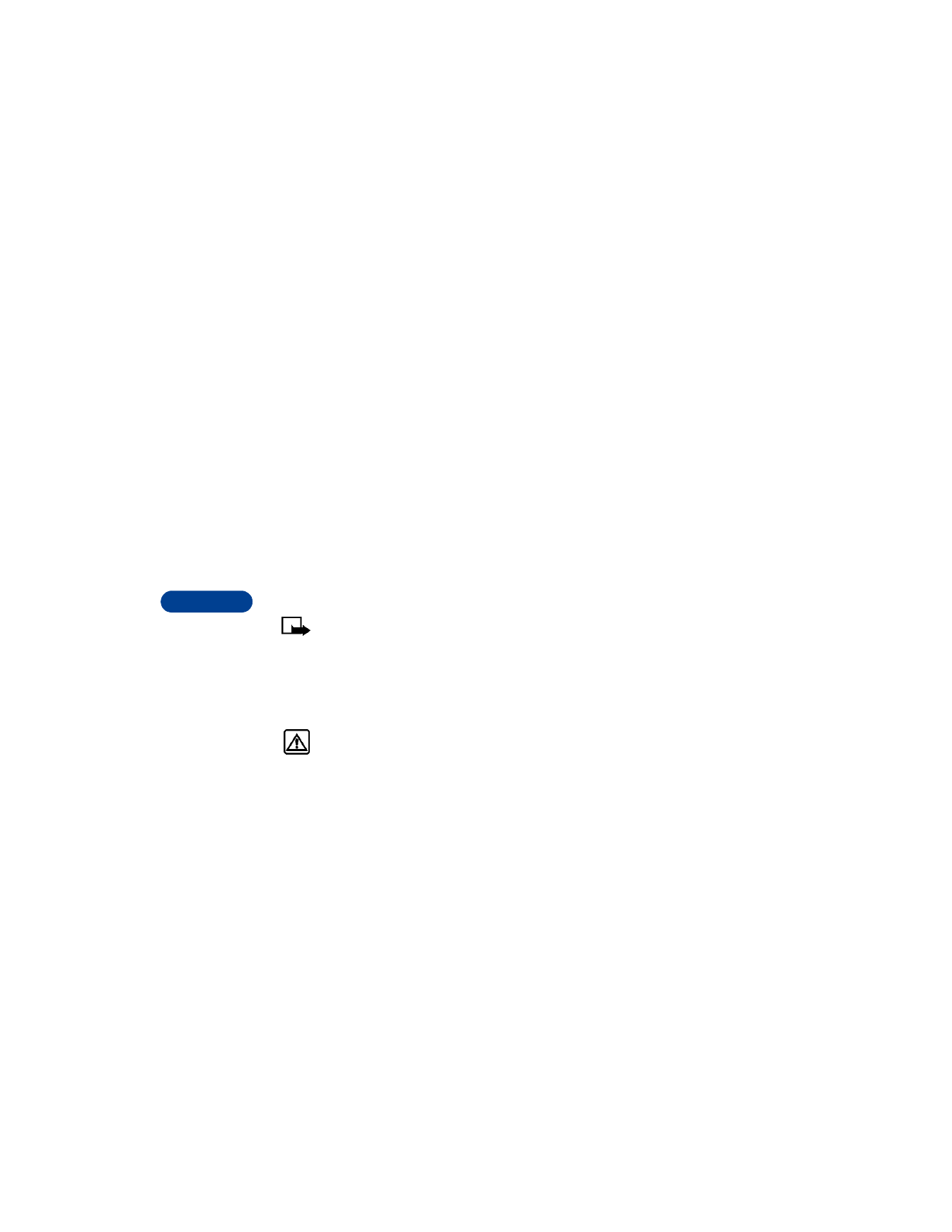
If the recording is not successful, your phone displays an error message.
Press Options, scroll to Add voice tag, and repeat steps 3 - 5.
Warning: Do not rely only on a voice tag for dialing emergency
numbers. In emergencies, stress causes changes in your voice,
which may keep the phone from recognizing the command.
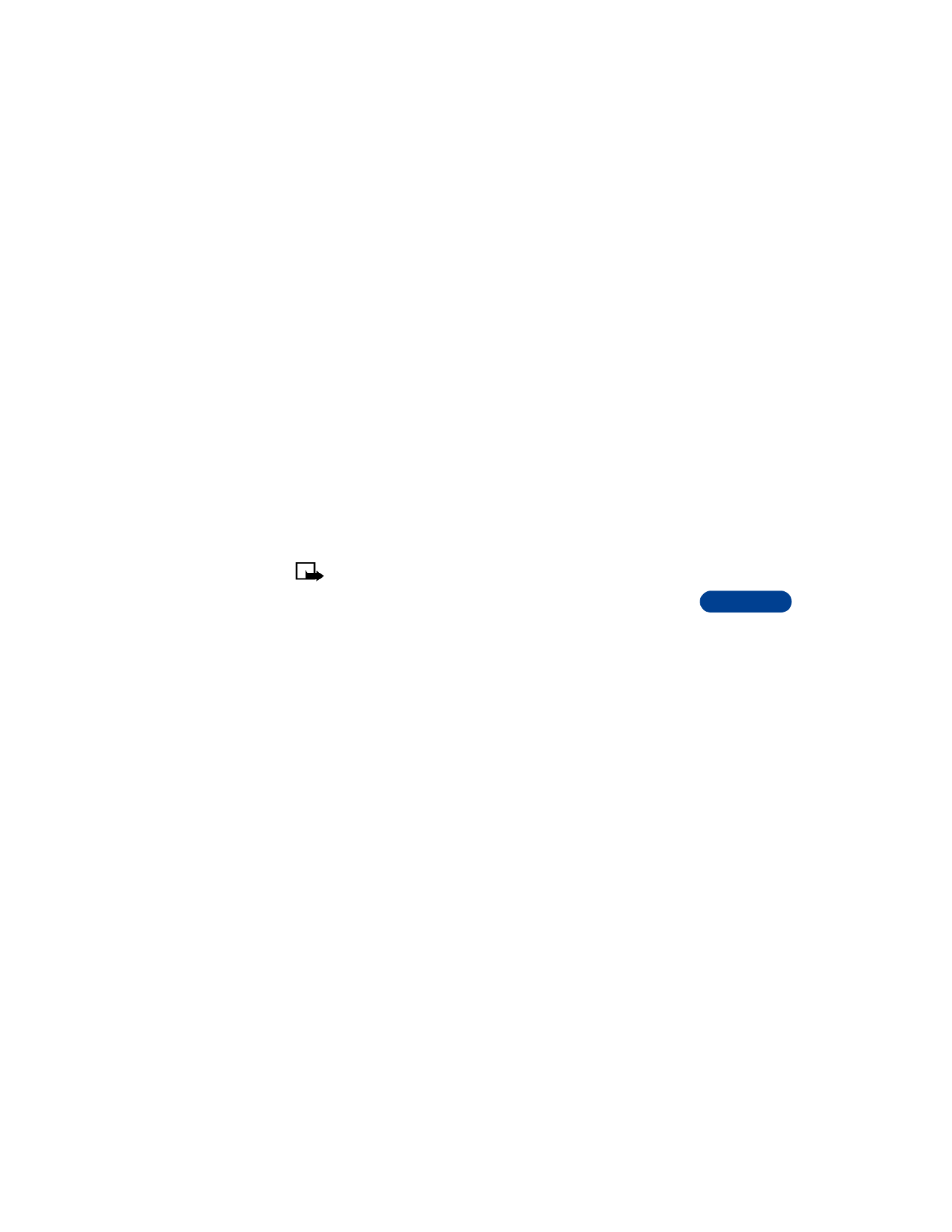
[ 69 ]
Use voice features
11
About voice tags
Before using voice dialing, note that:
•
Voice tags are not language dependent. They are dependent on the
speaker’s voice.
•
Voice tags are sensitive to background noise. Record them and make
calls in a quiet environment.
•
When recording a voice tag or making a call by saving a voice tag,
hold the phone in the normal position near to your ear.
•
Very short names are not accepted. Use long names and avoid similar
names for different numbers.
•
You cannot use the voice tag or voice dialing feature if you are actively
sending or receiving data using the GPRS connection.
Note: You must say the name exactly as you said it when you
recorded it. This may be difficult in, for example, a noisy environment
or during an emergency, so you should not rely solely upon voice
dialing in all circumstances.
Make a call using voice recognition
1
Press and hold Names OR
Press and hold the volume down key on the side of the phone.
When you hear several beeps and Please speak now appears, release
the button.
2
Pronounce the voice tag clearly into the microphone. Searching
appears. When the phone finds the voice tag, Found appears, and
the phone automatically dials the number.
If the phone does not locate a number, No match found appears.
If you’re using the headset and the phone does not locate the number,
you will hear an error tone and No match found appears. To start voice
dialing again, press and hold the headset button immediately after
the error tone.
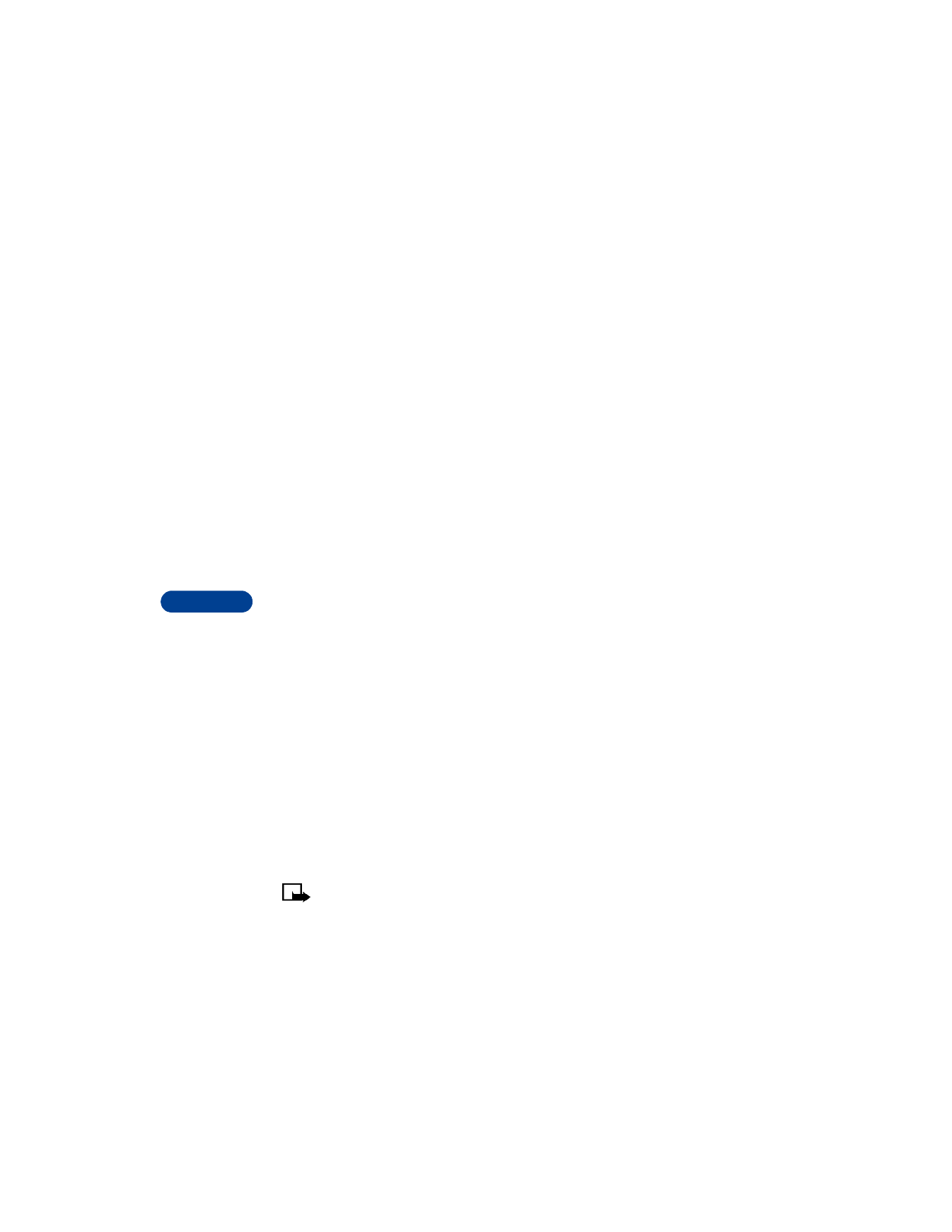
11
[ 70 ]
Listen to a voice tag
1
Press Names and scroll to Voice tags.
2
Press Select, then scroll to the name with the voice tag you want
to hear.
3
Press Options, scroll to Playback, and press Select.
Change a voice tag
1
Press Names and scroll to Voice tags.
2
Press Select, then scroll to the name with the voice tag you want
to change.
3
Press Options, scroll to Change, and press Select.
The phone displays Press Start, then speak after tone.
4
Press Start, then say the new name.
The phone repeats your voice tag, and Voice tag changed appears.
Erase a voice tag
1
Press Names and scroll to Voice tags.
2
Press Select, then scroll to the name with the voice tag you want
to change.
3
Press Options, scroll to Erase and press Select.