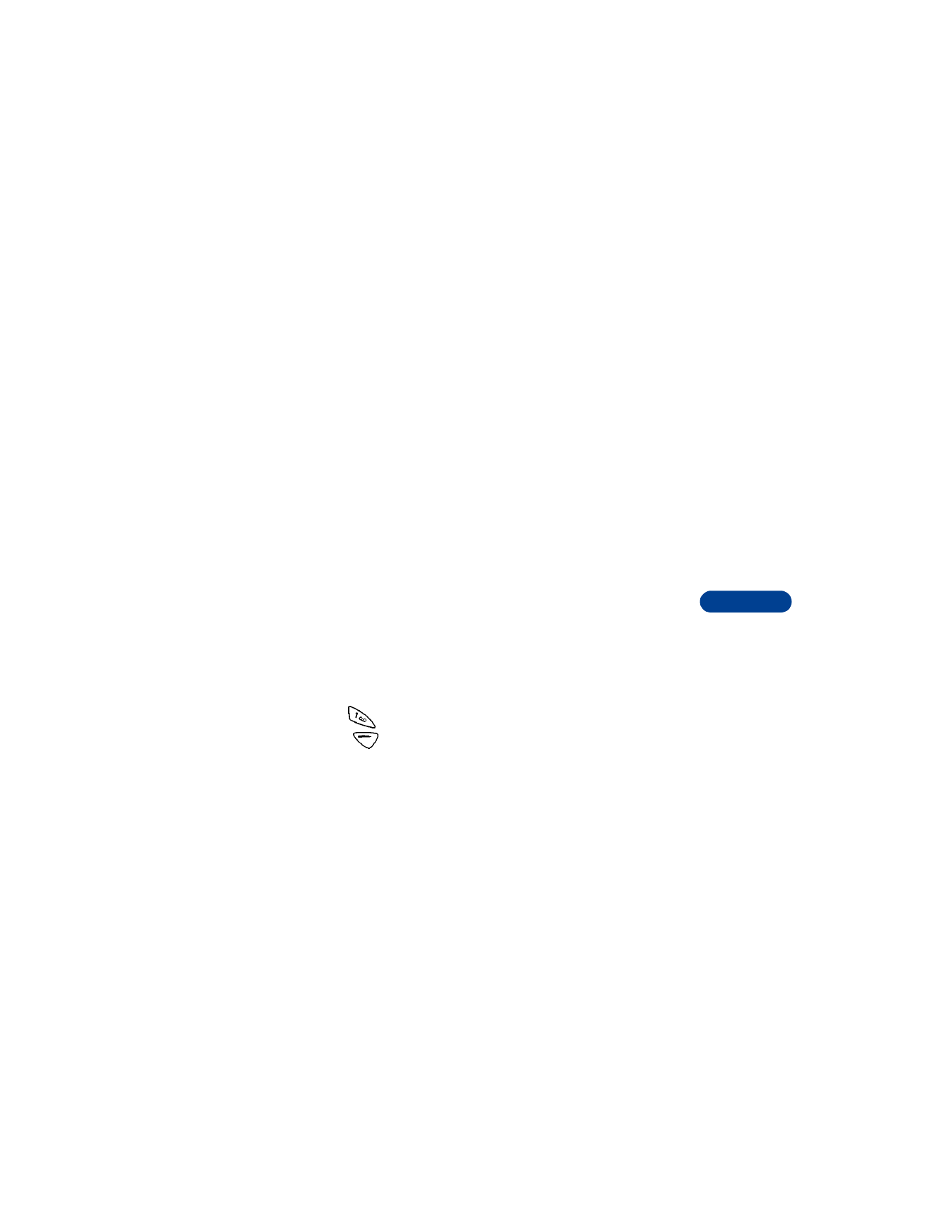
• USE THE VOICE RECORDER
You can use the voice recorder feature when you want to record personal
notes or reminders, or when you want to record an active phone conversation.
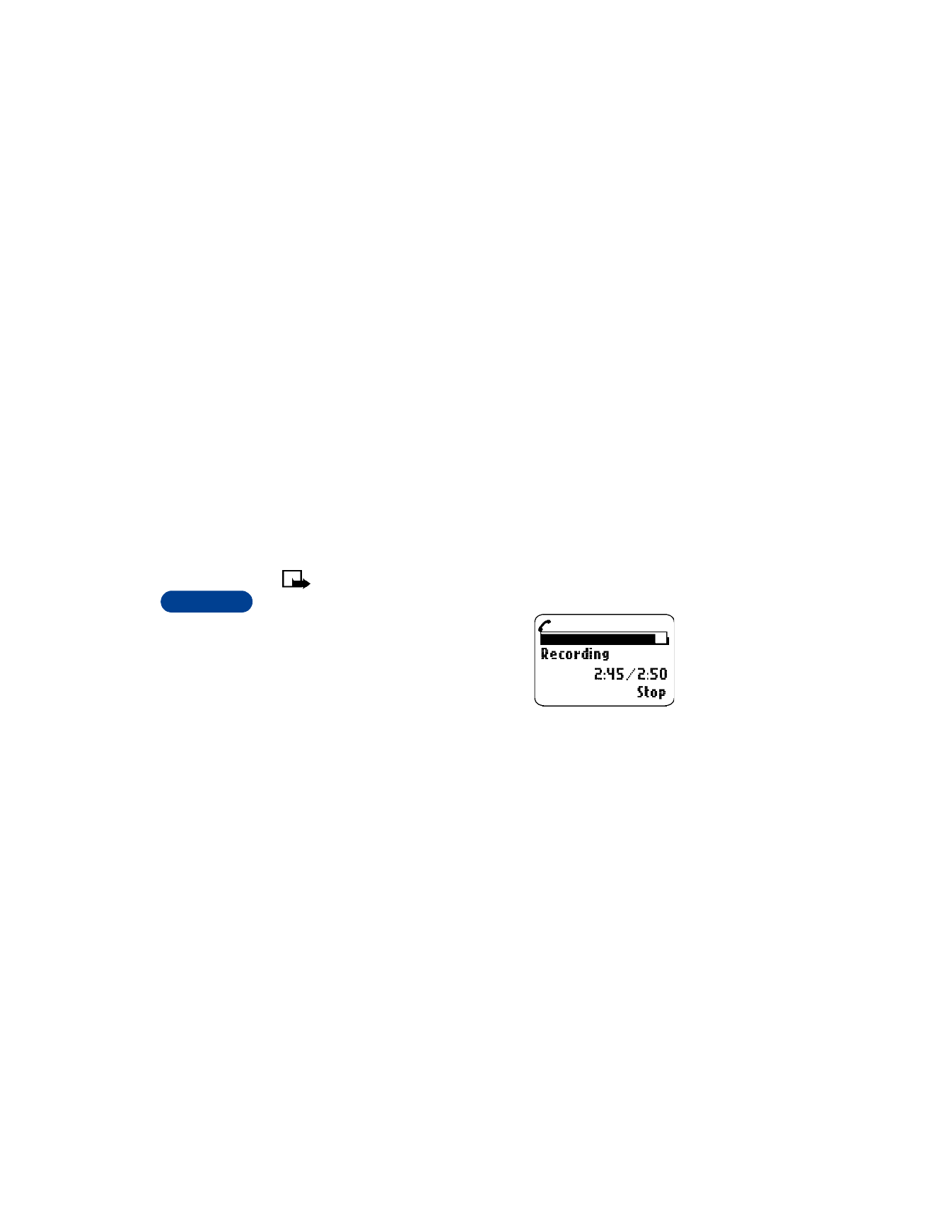
11
[ 66 ]
Record a memo
1
Press Menu 10 1 (Extras > Voice recorder).
2
To begin recording, scroll to Record, then press Select.
3
Clearly state your note. When you are finished, press Stop.
When Title: appears, enter a name and press OK to save it.
Recording saved appears on the screen.
If you do not want to save the recording, then follow these steps:
1
Press Clear to erase the name. Then press Back.
2
Recording will not be saved. Continue? appears on the screen.
Press OK.
Record a phone conversation
Note: Obey all local laws governing recording of calls. Do not use
this feature illegally.
1
Place the call.
2
While in the call, press Options.
3
Scroll to Record, then press Select.
While you are recording, the screen shows
the amount of time left.
4
When you are finished, press Stop.
5
Recording saved appears on the screen, and the conversation is
automatically saved under the name “Recording.” You can edit the
name later.
Listen to or edit a memo
1
To listen to or edit a recorded memo, press Menu 10 1 2 (Extras >
Voice recorder > Recordings list), then press Options.
2
Scroll to one of the following options:
•
Select Playback to listen to the memo.
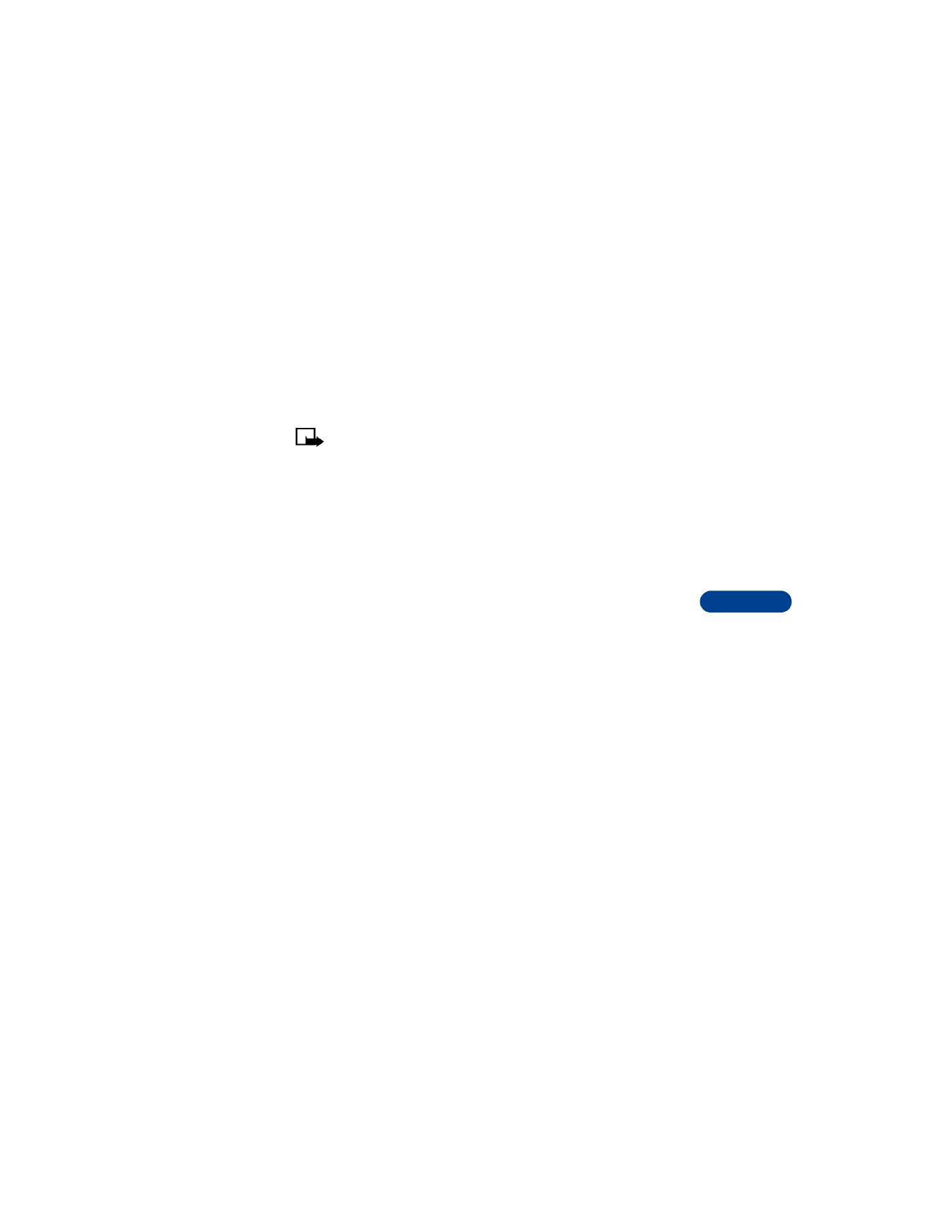
[ 67 ]
Use voice features
11
•
Select Edit title to change the name of a memo. Enter the new name
and press OK.
•
Select Erase to delete the memo.
Set an alarm
You can set an alarm for a voice memo as a reminder to yourself.
Note: Voice memo alarms are played only when the phone is on.
There is no snooze function.
1
Press Menu 10 1 2 (Extras > Voice recorder > Recordings list).
If you have more than 1 voice memo recorded, scroll through the
recording list to find the memo you want.
2
Press Options. Scroll to Add alarm and press Select.
3
Enter the date and time for the alarm, then press OK.
Alarm added appears on the screen.
Notes about voice memos
•
You have about 180 seconds, but the maximum length of the memo
depends on available memory.
•
There are 3 audio cues to indicate the recording status to both parties in
an active phone conversation. The start tone plays when recording
begins. A recording tone plays every 5 seconds while the conversation is
being recorded. An ending tone signals the end of the recording.
•
When the recording tone starts to beep every 2 seconds, you only
have 10 seconds left for your voice memo.
•
If the memory is full when you try to record a new voice memo, No
space for new recording appears on the screen. You have the choice
to erase an existing voice memo to free up space for the new recording.
•
If you are recording an active phone conversation and you receive a
call on your second phone line, the voice memo ends and is saved
automatically.
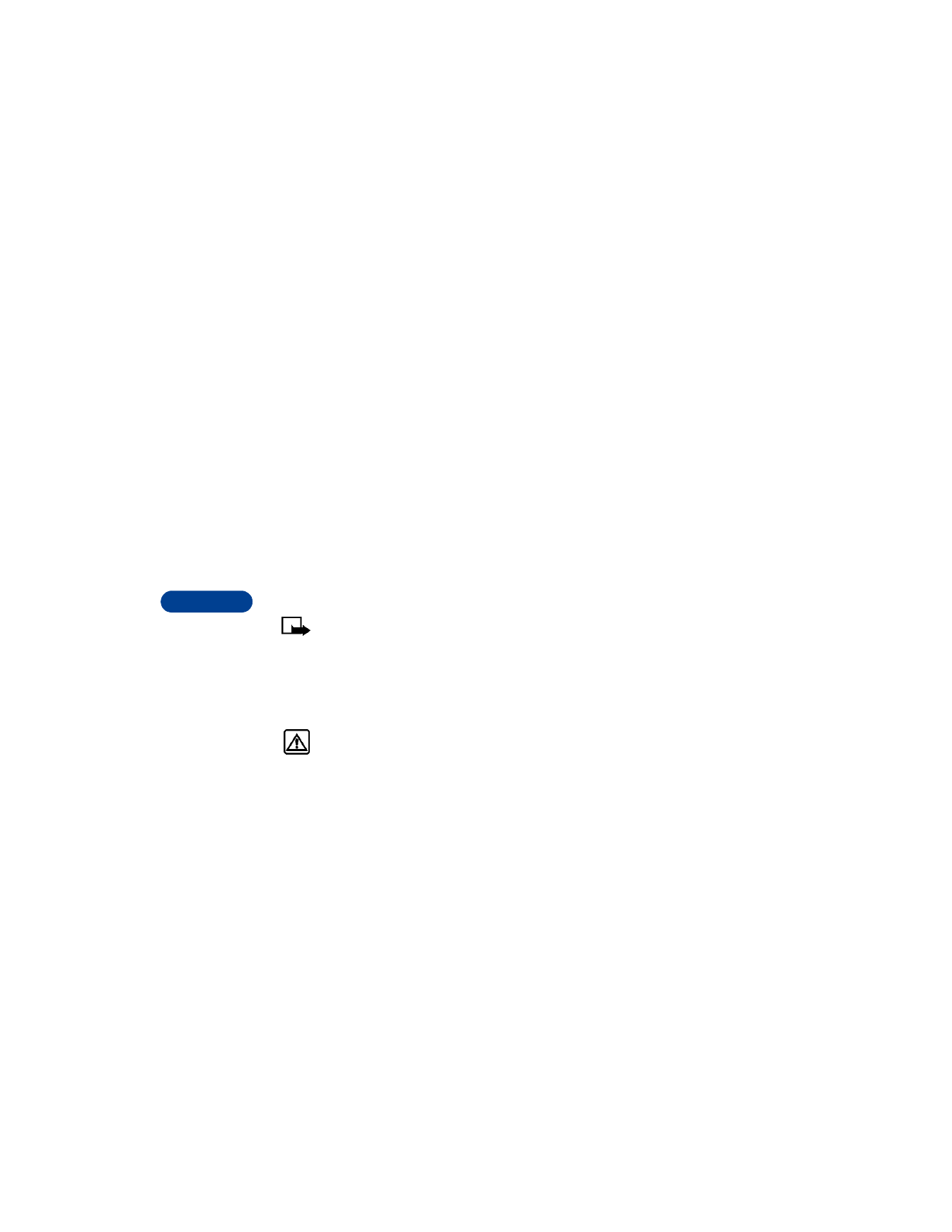
11
[ 68 ]
• USE VOICE DIALING
Your phone’s voice dialing feature allows handsfree operation while you
place a call. Before using this feature, you need to create entries in the
phone book so you can associate a "voice tag" with a name and number.
Add a voice tag to a phone book entry
To create entries in the phone book, see “Save names, numbers, and e-mail
addresses” on page 39.
1
At the Start screen, scroll to the name you want to give a voice tag.
2
Press Details, then Options, and scroll to Add voice tag.
3
Press Select. The phone displays Press Start, then speak after tone.
4
Press Start.
You will hear several beeps, and Please speak now appears. If you’re
using the headset, release the button.
5
Speak clearly into the microphone.
Note: Do NOT press Quit unless you want to cancel the recording.
The phone automatically stops recording, then saves and replays the
voice tag.