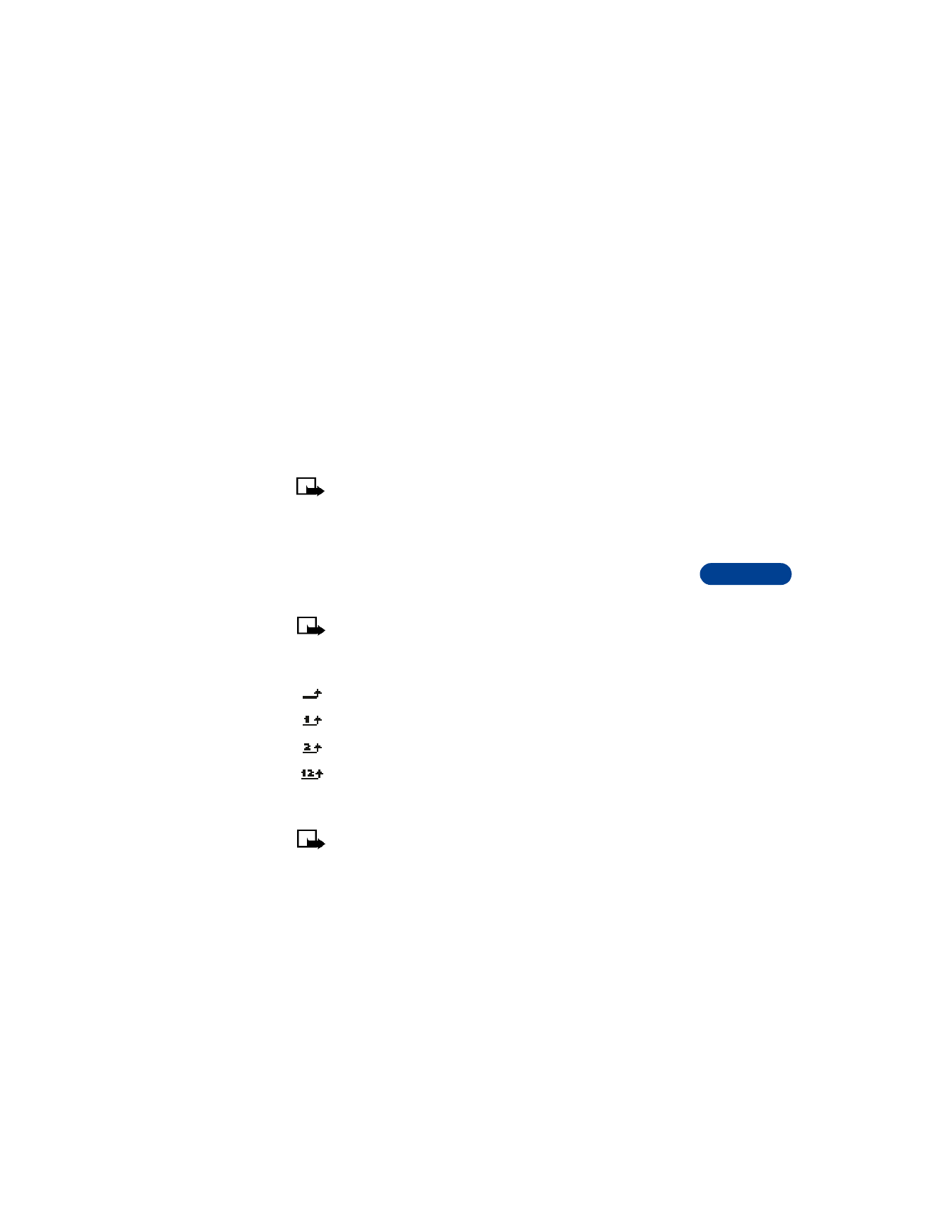
Activate call forwarding
Note: You can forward calls to your voice mailbox or to another
phone number. For instructions on setting up your voice mailbox,
see “Save the voice mailbox number” on page 65.
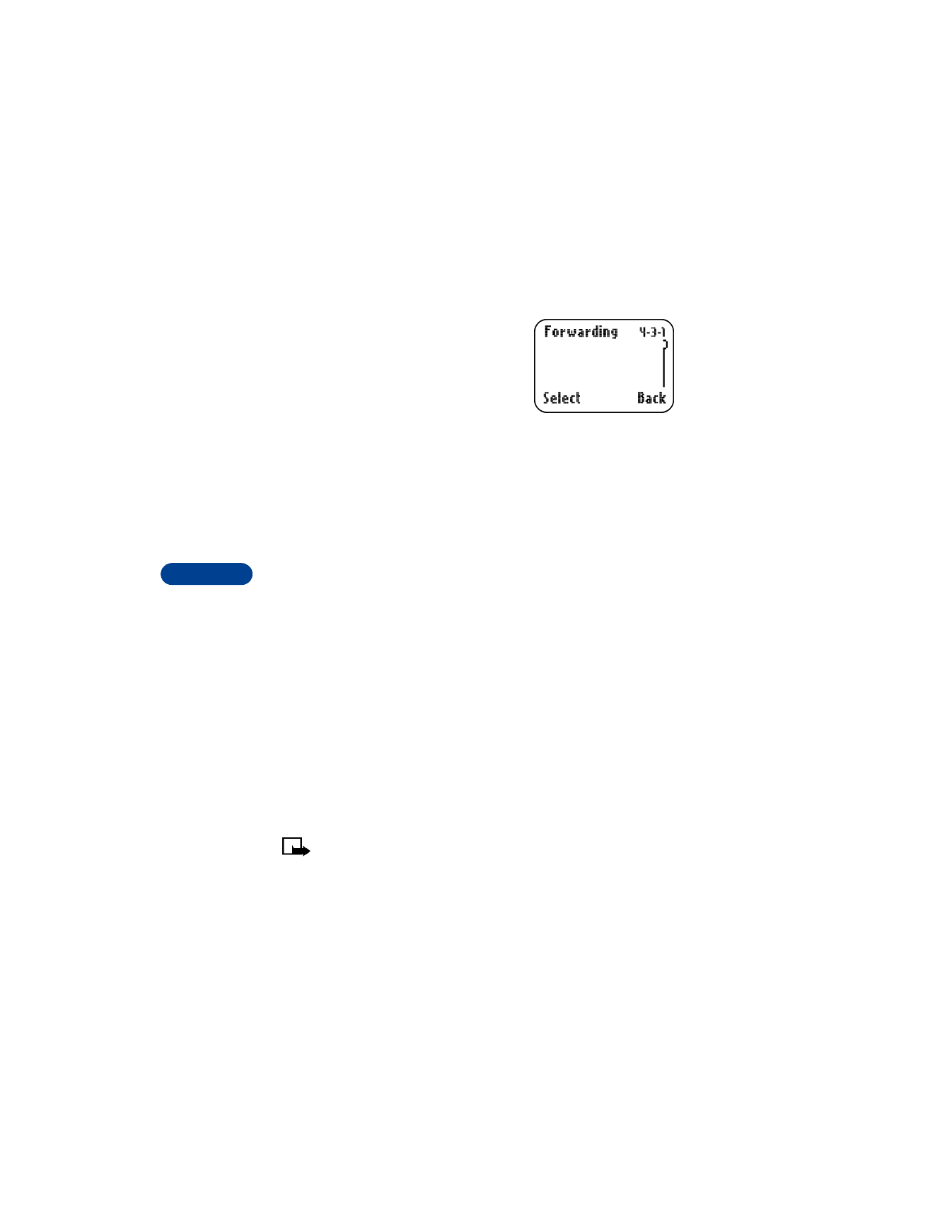
10
[ 58 ]
1
Press Menu 4 3 1 (Settings > Call
settings > Forwarding).
Scroll to one of the following options:
•
Forward all voice calls
•
Forward if busy
•
Forward if not answered
•
Forward when phone off or no coverage
•
Forward when not able to take calls
•
Forward all fax calls
•
Forward all data calls
•
Cancel all call forwarding
2
Press Select.
3
Activate is highlighted; press Select.
4
Select To voice mailb.
OR
Select To other no.
5
If you choose To other no., enter the phone number to which you
want to forward calls, then press OK.
You can press Number to see if you entered the phone number
correctly.
Cancel all call forwarding
1
Press Menu 4 3 1 (Settings > Call settings > Forwarding).
2
Scroll to Cancel all call forwarding and press Select.
Note: Canceling all call forwarding may also cancel any automatic
forwarding of calls to voice mail that your service provider has
activated for you. Also, this option may cancel your call forwarding
service. Contact your service provider for details.
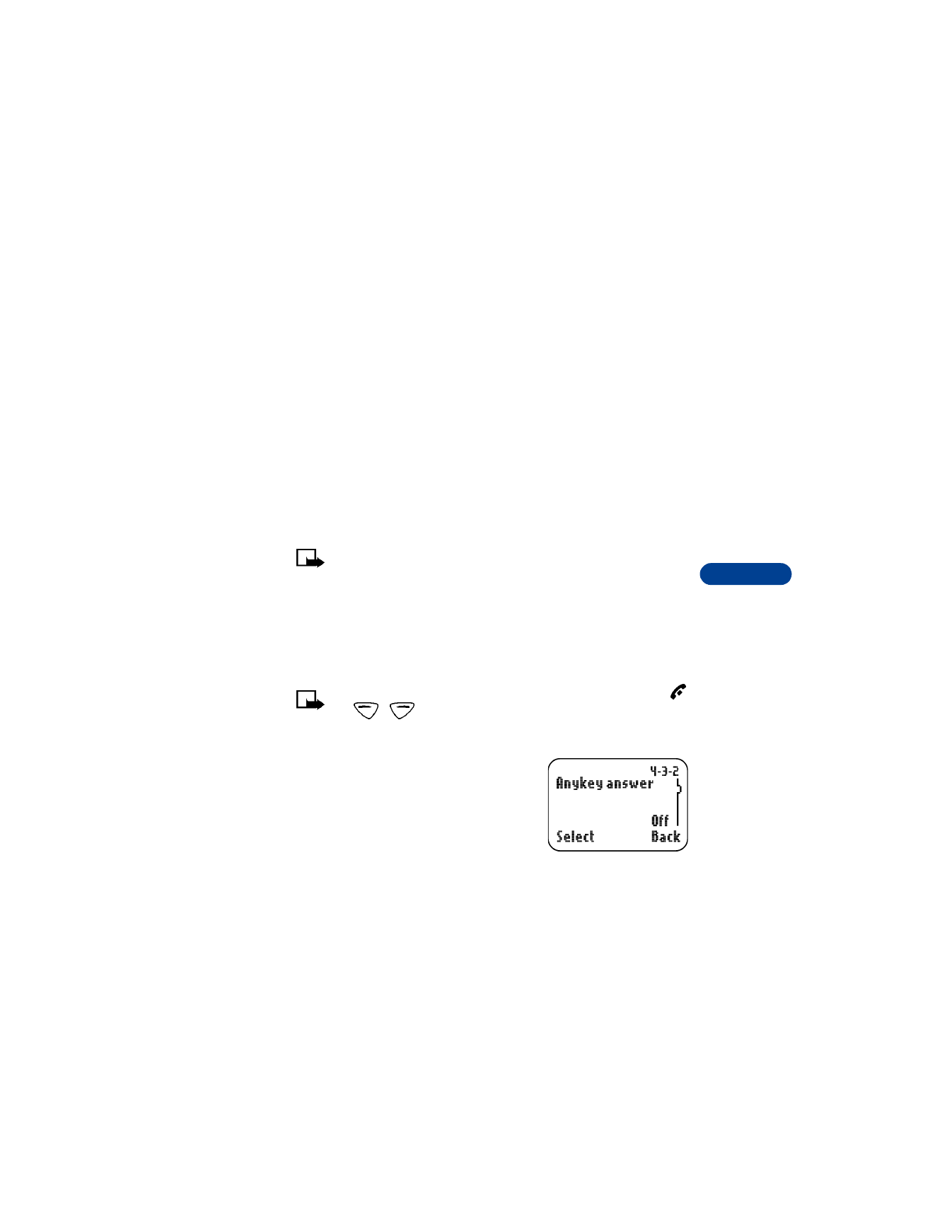
[ 59 ]
Advanced calling features
10
Cancel a call forwarding option
1
Press Menu 4 3 (Settings > Call settings).
2
Press Select.
3
Scroll to the call forwarding option you want to cancel, then
press Select.
4
Scroll to Cancel, then press Select.
Check call forwarding status
1
Press Menu 4 3 1 (Settings > Call settings > Forwarding).
2
Scroll to the call forwarding option you want to check, press Select.
3
Scroll to Check status, then press Select.
Note: Status is not available for Forward when not able to
take calls.
To see the phone number where the calls are being forwarded, press
Number.
• USE ANYKEY ANSWER
This feature allows you to press any key to answer an incoming call.
Note: Anykey answer does NOT work with the Power button,
,
or
(left and right selection keys).
Turn on Anykey answer
1
Press Menu 4 3 2 (Settings > Call
settings > Anykey answer).
2
Scroll to On and press Select.